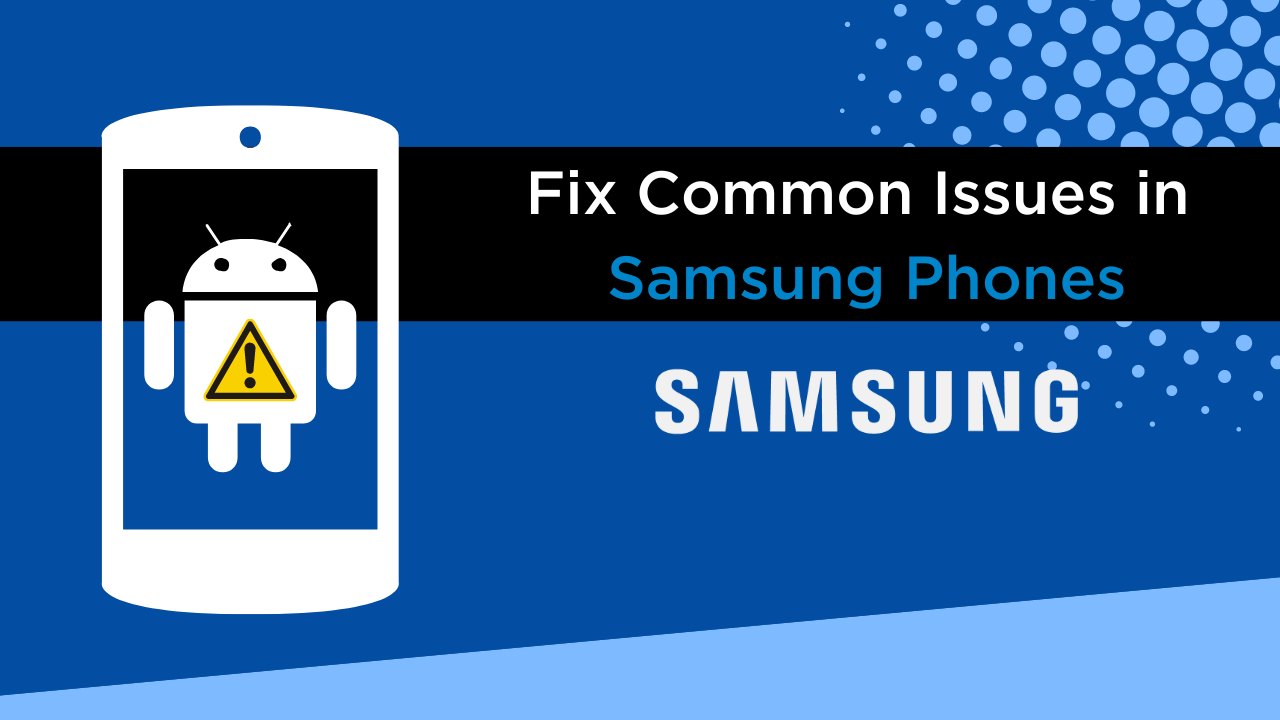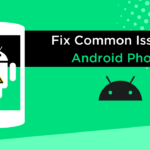Most people know that Samsung Phones are some of the most popular on the market. However, there are a few common issues that can occur with Samsung Phones, and often these problems can be fixed relatively easily.
In this article, we will cover some of the most common Samsung Phones issues and how to fix them.
Page Contents
- 1 What are Some Common Issues with Samsung Phones?
- 2 Select Your Samsung Device to Fix Common Problems
- 3 How to Fix Common Samsung Phones Issues?
- 4 High Battery Drainage Problem in Samsung Phones
- 5 Screen Gets Stuck & Unresponsive in Samsung Phones
- 6 Samsung Phones Stuck on Boot Screen
- 7 Overheating Problem in Samsung Phones
- 8 Trouble Connecting to Wi-Fi in Samsung Phones
- 9 Apps Not Downloading from Google Play Store on Samsung Phones
- 10 Bluetooth Issues on Samsung Phones
- 11 Text Messages Not Sending in Samsung Phones
- 12 Network Problem in Samsung Phones
- 13 Samsung Phones Camera Issues
- 14 Samsung Phones Suddenly Turn OFF and Not Turning ON
- 15 Samsung Phones Keeps Restarting
- 16 Ghost Touch Issue on Samsung Phones
- 17 Samsung Phones GPS Not Working
- 18 Samsung Phones Slow Charging
- 19 Apps crashing and freezing on Samsung Phones
- 20 Can’t Download Images from WhatsApp on Samsung Phones
- 21 Common Troubleshooting Steps for Samsung Devices
- 22 Conclusion
What are Some Common Issues with Samsung Phones?
Since Samsung smartphones are some of the most popular in the world, it’s no surprise that there are many complaints about them.
Many people have reported issues with their phones overheating, not charging, or just shutting down for no reason.
Additionally, some people have had problems with the touch screen not responding correctly, and others have had issues with battery life.
Related: Fix Common Android Problems
We have also written dedicated articles for all Samsung Galaxy phones out there.
Select Your Samsung Device to Fix Common Problems
- Samsung Galaxy S23 Ultra
- Samsung Galaxy S23 Plus
- Samsung Galaxy Z Flip4
- Samsung Galaxy S23
- Samsung Galaxy A14 5G
- Samsung Galaxy F04
- Samsung Galaxy M04
- Samsung Galaxy Tab A7 10.4 (2022)
- Samsung Galaxy A04e
- Samsung Galaxy Z Fold4
- Samsung Galaxy A04
- Samsung Galaxy A04s
- Samsung Galaxy Tab Active4 Pro
- Samsung Galaxy S II Skyrocket i727
- Samsung C3330 Champ 2
- Samsung Focus Flash I677
- Samsung E1230
- Samsung Galaxy Nexus i515
- Samsung C3520
- Samsung Focus S I937
- Samsung C3350
- Samsung Exhibit II 4G T679
- Samsung Galaxy Note LTE 10.1 N8020
- Samsung Galaxy J7 (2016)
- Samsung A997 Rugby III
- Samsung DoubleTime I857
- Samsung Galaxy S7 edge (USA)
- Samsung I405 Stratosphere
- Samsung Galaxy S21 FE 5G
- Samsung E1232B
- Samsung Galaxy Ace II X S7560M
- Samsung Galaxy A03
- Samsung P6200 Galaxy Tab 7.0 Plus
- Samsung Galaxy Tab E 8.0
- Samsung Galaxy S7 (USA)
- Samsung Galaxy J1 Nxt
- Samsung Star Deluxe Duos S5292
- Samsung Galaxy Tab A 7.0 (2016)
- Samsung Galaxy S7
- Samsung Galaxy Tab 2 10.1 P5110
- Samsung
- Samsung R730 Transfix
- Samsung Galaxy J5 (2016)
- Samsung Galaxy Stratosphere II I415
- Samsung Galaxy Nexus I9250
- Samsung Galaxy S21 Ultra – How to fix them
- Samsung Galaxy A13 5G
- Samsung Galaxy Tab S8
- Samsung Galaxy Axiom R830
- Samsung Rugby Smart I847
- Samsung Galaxy Tab 2 10.1 P5100
- Samsung Galaxy Tab A8 10.5 (2021)
- Samsung P6210 Galaxy Tab 7.0 Plus
- Samsung M930 Transform Ultra
- Samsung Gear S2 classic 3G
- Samsung i927 Captivate Glide
- Samsung Phones – How to Fix them
- Samsung W999
- Samsung Galaxy M13 5G
- Samsung I9100G Galaxy S II
- Samsung Galaxy Tab Pro 8.4
- Samsung Galaxy Tab A 10.1 (2016)
- Samsung Galaxy On5
- Samsung Galaxy Camera 2 GC200
- Samsung Galaxy Xcover6 Pro
- Samsung Galaxy Tab 2 10.1 CDMA
- Samsung Galaxy A13 (SM-A137)
- Samsung Galaxy Tab 3 V
- Samsung Galaxy M21s
- Samsung Galaxy S20 FE
- Samsung Galaxy Note 4 Duos
- Samsung Galaxy S6 active
- Samsung Z3
- Samsung Galaxy Tab A 9.7
- Samsung Galaxy M51
- Samsung Galaxy M31 Prime
- Samsung Galaxy Grand I9080
- Samsung Galaxy On7
- Samsung Galaxy Grand Prime Duos TV
- Samsung Galaxy A53 5G
- Samsung Galaxy F23
- Samsung Galaxy S4 Active LTE-A
- Samsung Galaxy V
- Samsung Galaxy A42 5G
- Samsung Xcover 550
- Samsung Galaxy M13 (India)
- Samsung Galaxy Tab Pro 8.4 3G/LTE
- Samsung Galaxy A51 5G UW
- Samsung Galaxy Note Edge
- Samsung Galaxy S7 edge
- Samsung E1050
- Samsung Galaxy F41
- Samsung Galaxy Tab A7 10.4 (2020)
- Samsung Galaxy Ace 2 I8160
- Samsung Galaxy A33 5G
- Samsung Galaxy Tab A 9.7 & S Pen
- Samsung Galaxy Grand Prime
- Samsung Galaxy Core Advance
- Samsung Galaxy A03 Core
- Samsung Galaxy M23
- Samsung Galaxy Tab Active3
- Samsung Galaxy Tab S8+
- Samsung Galaxy Discover S730M
- Samsung Galaxy Ace Style LTE G357
- Samsung Galaxy S20 FE 5G
- Samsung Galaxy J1 (2016)
- Samsung Galaxy J1 Ace
- Samsung Galaxy A9 Pro (2016)
- Samsung Galaxy M33
- Samsung Galaxy View
- Samsung I8530 Galaxy Beam
- Samsung Galaxy Grand I9082
- Samsung Galaxy M13
- Samsung Galaxy A73 5G
- Samsung I110 Illusion
- Samsung Galaxy Folder
- Samsung Galaxy Note5 Duos
- Samsung Galaxy Note5
- Samsung Galaxy Tab A 8.0 & S Pen (2015)
- Samsung Galaxy F13
- Samsung Galaxy Pocket 2
- Samsung Galaxy A02s
- Samsung Galaxy Tab Pro 10.1
- Samsung Galaxy Pop SHV-E220
- Samsung Galaxy S20 FE 2022
- Samsung Galaxy J
- Samsung Galaxy Tab S6 Lite (2022)
- Samsung Galaxy Tab S8 Ultra
- Samsung Galaxy F42 5G
- Samsung Galaxy S6 edge+
- Samsung Galaxy Z Fold2 5G
- Samsung Galaxy J3 (2016)
- Samsung Galaxy S6 edge+ (USA)
- Samsung Galaxy S5 Neo
- Samsung Galaxy A23
- Samsung Galaxy S22 Ultra 5G
- Samsung Galaxy S4 mini I9195I
- Samsung Gear S2 classic
- Samsung Galaxy C5
- Samsung Galaxy Note 4 (USA)
- Samsung Galaxy A9 (2016)
- Samsung Metro 360
- Samsung Galaxy Tab S2 9.7
- Samsung Galaxy S6 edge+ Duos
- Samsung Galaxy M53
- Samsung Galaxy A13
- Samsung Galaxy mini 2 S6500
- Samsung Galaxy Note T879
- Samsung Gear S2
- Samsung Galaxy A8 Duos
- Samsung Galaxy M Style M340S
- Samsung Galaxy M52 5G
- Samsung Galaxy Tab 4 10.1 (2015)
- Samsung Galaxy Note 4
- Samsung Galaxy S Blaze 4G T769
- Samsung Galaxy Y Duos S6102
- Samsung Galaxy Tab S2 8.0
- Samsung Galaxy S II Skyrocket HD I757
- Samsung Galaxy C7
- Samsung Galaxy J7
- Samsung Galaxy Note5 (USA)
- Samsung Galaxy S22+ 5G
- Samsung Galaxy S22 5G
- Samsung Galaxy Ace Duos I589
- Samsung Galaxy S Duos 2 S7582
- Samsung I9230 Galaxy Golden
- Samsung C3590
- Samsung R680 Repp
- Samsung Galaxy Express Prime
- Samsung Galaxy Note20 Ultra 5G
- Samsung Galaxy Tab 7.7 LTE I815
- Samsung Galaxy Tab Pro 10.1 LTE
- Samsung Galaxy Nexus LTE L700
- Samsung Galaxy Ace Plus S7500
- Samsung Galaxy Tab A 8.0 (2015)
- Samsung Galaxy V Plus
- Samsung Guru Plus
- Samsung Galaxy Premier I9260
- Samsung Exhilarate i577
- Samsung Galaxy Win Pro G3812
- Samsung Galaxy A02
- Samsung Galaxy Y Pro Duos B5512
- Samsung Galaxy J5
- Samsung I9105 Galaxy S II Plus
- Samsung M370
- Samsung Galaxy S5 Plus
- Samsung Galaxy Grand 2
- Samsung Galaxy A7 (2016)
- Samsung E2600
- Samsung Galaxy Note I717
- Samsung Galaxy J7 Nxt
- Samsung Galaxy Tab E 9.6
- Samsung I929 Galaxy S II Duos
- Samsung Galaxy A8
- Samsung Galaxy Pocket S5300
- Samsung Galaxy Pop Plus S5570i
- Samsung Galaxy A52s 5G
- Samsung Galaxy Tab Active
- Samsung Galaxy A03s
- Samsung Galaxy M22
- Samsung Gear S2 3G
- Samsung Galaxy A3
- Samsung Google Nexus 10 P8110
- Samsung Galaxy Xcover 3
- Samsung Galaxy M02
- Samsung Galaxy A5 (2016)
- Samsung Galaxy Attain 4G
- Samsung Galaxy Pocket plus S5301
- Samsung Galaxy A3 (2016)
- Samsung Galaxy M32 5G
- Samsung Galaxy Express 2
- Samsung Galaxy Tab Active LTE
- Samsung Ativ Odyssey I930
- Samsung Galaxy Note20 Ultra
- Samsung Galaxy Z Fold3 5G
- Samsung Galaxy Tab Pro 12.2
- Samsung Galaxy A72
- Samsung Galaxy Mega 2
- Samsung Galaxy A12 Nacho
- Samsung Galaxy J3 Pro
- Samsung Galaxy On7 (2016)
- Samsung I9070 Galaxy S Advance
- Samsung Galaxy Note20 5G
- Samsung Galaxy C9 Pro
- Samsung Ativ Tab P8510
- Samsung Galaxy Tab 2 7.0 P3110
- Samsung Galaxy S III CDMA
- Samsung Galaxy F52 5G
- Samsung Galaxy A52
- Samsung Galaxy M42 5G
- Samsung Galaxy S6 edge (USA)
- Samsung Galaxy C10
- Samsung Galaxy A12
- Samsung Galaxy M12
- Samsung U380 Brightside
- Samsung Gear S3 classic
- Samsung Galaxy On8
- Samsung Galaxy A8 (2016)
- Samsung Focus 2 I667
- Samsung Galaxy F12
- Samsung Gear S3 frontier
- Samsung I9300 Galaxy S III
- Samsung C3312 Duos
- Samsung Galaxy A3 Duos
- Samsung S7710 Galaxy Xcover 2
- Samsung Star 3 Duos S5222
- Samsung E2350B
- Samsung Galaxy A52 5G
- Samsung Galaxy J2 Prime
- Samsung Galaxy Tab Pro 12.2 3G
- Samsung Galaxy S III T999
- Samsung Galaxy Watch4 Classic
- Samsung Galaxy Tab 2 7.0 P3100
- Samsung Galaxy F02s
- Samsung Galaxy Nexus I9250M
- Samsung I9506 Galaxy S4
- Samsung Galaxy Watch4
- Samsung Galaxy S III I747
- Samsung Galaxy A12 (India)
- Samsung Galaxy S7 active
- Samsung Galaxy Player 70 Plus
- Samsung Galaxy Z Flip3 5G
- Samsung Gear S3 frontier LTE
- Samsung Galaxy Quantum 2
- Samsung Star 3 s5220
- Samsung Galaxy Tab 8.9 4G P7320T
- Samsung Gear S
- Samsung Galaxy A22 5G
- Samsung Galaxy M21 2021
- Samsung C3782 Evan
- Samsung Galaxy Light
- Samsung Galaxy A32
- Samsung Galaxy On5 Pro
- Samsung Galaxy Ace Duos S6802
- Samsung Z2
- Samsung Galaxy S5
- Samsung Galaxy On7 Pro
- Samsung Galaxy Note20
- Samsung Galaxy M02s
- Samsung Galaxy A3 (2017)
- Samsung Galaxy S5 (octa-core)
- Samsung Galaxy A22
- Samsung Galaxy J5 Prime
- Samsung Galaxy A5
- Samsung Galaxy J3 Emerge
- Samsung Galaxy Core Prime
- Samsung I8200 Galaxy S III mini VE
- Samsung Galaxy F22
- Samsung Galaxy S5 (USA)
- Samsung Galaxy Tab 3 Lite 7.0 VE
- Samsung Galaxy Ace Advance S6800
- Samsung Galaxy A5 (2017)
- Samsung Galaxy Grand Max
- Samsung Galaxy Xcover 3 G389F
- Samsung Galaxy Xcover 5
- Samsung Galaxy M32
- Samsung Galaxy A7
- Samsung Galaxy E7
- Samsung Galaxy E5
- Samsung C3780
- Samsung Galaxy Note7 (USA)
- Samsung Galaxy Appeal I827
- Samsung Galaxy Proclaim S720C
- Samsung Galaxy Xcover 4
- Samsung Omnia M S7530
- Samsung Galaxy Express I8730
- Samsung Galaxy Tab S3 9.7
- Samsung Galaxy J1 mini prime
- Samsung Galaxy Grand Prime Plus
- Samsung Galaxy C7 Pro
- Samsung Galaxy S5 Duos
- Samsung Galaxy A7 (2017)
- Samsung Galaxy Tab J
- Samsung Galaxy J Max
- Samsung Galaxy Tab S7 FE
- Samsung Galaxy J7 Prime
- Samsung Galaxy Note7
- Samsung Galaxy A7 Duos
- Samsung Galaxy Tab A7 Lite
- Samsung Galaxy Tab Pro 12.2 LTE
- Samsung Galaxy S6 (USA)
- Samsung I9500 Fraser
- Samsung Galaxy J1
- Samsung Z1
- Samsung Comment 2 R390C
- Samsung E1200 Pusha
- Samsung Galaxy Note Pro 12.2
- Samsung Gear 2 Neo
- Samsung Galaxy J2 Pro (2016)
- Samsung Galaxy S6 edge
- Samsung Galaxy Watch3
- Samsung Galaxy S Duos S7562
- Samsung Galaxy Round G910S
- Samsung Galaxy J5 (2017)
- Samsung Manhattan E3300
- Samsung E1260B
- Samsung Galaxy S6 Duos
- Samsung Galaxy Core LTE G386W
- Samsung Galaxy Chat B5330
- Samsung I8190 Galaxy S III mini
- Samsung Galaxy C5 Pro
- Samsung G3812B Galaxy S3 Slim
- Samsung E2262
- Samsung Galaxy A32 5G
- Samsung Galaxy I8250
- Samsung Galaxy Folder2
- Samsung Galaxy Fame S6810
- Samsung Gear Live
- Samsung Galaxy J2
- Samsung Galaxy J7 Pro
- Samsung Galaxy S8
- Samsung U485 Intensity III
- Samsung Galaxy J3 (2017)
- Samsung Z4
- Samsung Galaxy M62
- Samsung Galaxy S6 Plus
- Samsung Galaxy A5 Duos
- Samsung E2252
- Samsung Galaxy S8+
- Samsung Z3 Corporate
- Samsung Gear S3 classic LTE
- Samsung Galaxy Note Pro 12.2 3G
- Samsung Galaxy S6
- Samsung Galaxy Note 10.1 N8010
- Samsung Galaxy Music Duos S6012
- Samsung Gear 2
- Samsung Galaxy S21+ 5G
- Samsung Galaxy Core LTE
- Samsung Galaxy J7 Max
- Samsung Galaxy Tab A 8.0 (2017)
- Samsung Galaxy S8 Active
- Samsung Galaxy J7 V
- Samsung Galaxy Rush M830
- Samsung Galaxy C7 (2017)
- Samsung Galaxy Note FE
- Samsung Galaxy Stellar 4G I200
- Samsung Galaxy Camera GC100
- Samsung Galaxy S Lightray 4G R940
- Samsung Galaxy M12 (India)
- Samsung Galaxy J1 4G
- Samsung Array M390
- Samsung Galaxy J2 (2016)
- Samsung Galaxy S21 Ultra 5G
- Samsung Galaxy Note 10.1 N8000
- Samsung Galaxy Tab 4 10.1 LTE
- Samsung Galaxy J7 (2017)
- Samsung Galaxy Note8
- Samsung Galaxy Tab 2 7.0 I705
- Samsung Galaxy Fresh S7390
- Samsung Galaxy Tab S7+
- Samsung Galaxy Young S6310
- Samsung Galaxy S21 5G
- Samsung Galaxy Reverb M950
- Samsung Gear Sport
- Samsung Galaxy F62
- Samsung Galaxy Core Plus
- Samsung Galaxy Pocket Duos S5302
- Samsung Galaxy Victory 4G LTE L300
- Samsung Galaxy S20+ 5G
- Samsung Galaxy Tab Active 2
- Samsung Galaxy A8 (2018)
- Samsung Galaxy J7 Prime 2
- Samsung Galaxy J7 Duo
- Samsung Ch@t 357
- Samsung Champ Neo Duos C3262
- Samsung E1272
- Samsung Galaxy S9+
- Samsung I9305 Galaxy S III
- Samsung Galaxy J2 (2017)
- Samsung Galaxy A11
- Samsung Galaxy M11
- Samsung Galaxy A31
- Samsung Galaxy M31
- Samsung Galaxy Note II CDMA
- Samsung Galaxy J2 Pro (2018)
- Samsung Galaxy Music S6010
- Samsung Galaxy Note II N7100
- Samsung Galaxy Tab S7
- Samsung Galaxy Note Pro 12.2 LTE
- Samsung E1207T
- Samsung S5611
- Samsung Ativ S I8750
- Samsung Galaxy S Relay 4G T699
- Samsung Galaxy Tab 4 10.1 3G
- Samsung Galaxy S20 Ultra 5G
- Samsung Galaxy A8+ (2018)
- Samsung Galaxy S20 Ultra
- Samsung Galaxy M21
- Samsung Galaxy A41
- Samsung Galaxy J8
- Samsung Galaxy Gear
- Samsung Galaxy Express I437
- Samsung Galaxy A6+ (2018)
- Samsung Galaxy S20
- Samsung Galaxy S Light Luxury
- Samsung Galaxy A6 (2018)
- Samsung E1282T
- Samsung Galaxy S20 5G
- Samsung Galaxy S20 5G UW
- Samsung Galaxy Xcover Pro
- Samsung Galaxy Note10 Lite
- Samsung Galaxy J6
- Samsung Galaxy Z Flip 5G
- Samsung Galaxy Tab 4 10.1
- Samsung Galaxy A8 Star (A9 Star)
- Samsung Galaxy J7 (2018)
- Samsung Galaxy Z Flip
- Samsung Galaxy S10 Lite
- Samsung Galaxy Tab S6 5G
- Samsung Galaxy Grand Neo
- Samsung Galaxy S20+
- Samsung Galaxy S5 LTE-A G901F
- Samsung Galaxy Star Trios S5283
- Samsung Galaxy Fame Lite Duos S6792L
- Samsung Galaxy Tab S6 Lite
- Samsung Galaxy J4
- Samsung Galaxy J3 (2018)
- Samsung Galaxy Rugby Pro I547
- Samsung Galaxy Note9
- Samsung Galaxy J4+
- Samsung Galaxy A01 Core
- Samsung Galaxy Tab S 8.4
- Samsung Galaxy S5 Sport
- Samsung Galaxy A70s
- Samsung Galaxy Tab S 10.5
- Samsung Galaxy M30s
- Samsung Galaxy A9 (2018)
- Samsung Galaxy Watch
- Samsung Galaxy A51
- Samsung Galaxy A71
- Samsung Galaxy Tab S 10.5 LTE
- Samsung Galaxy M01 Core
- Samsung Galaxy Young 2
- Samsung Galaxy Star 2
- Samsung Galaxy A7 (2018)
- Samsung Galaxy A20s
- Samsung Galaxy Xcover FieldPro
- Samsung Galaxy S5 LTE-A G906S
- Samsung Galaxy Tab 4 8.0 LTE
- Samsung Galaxy Tab S 8.4 LTE
- Samsung Metro E2202
- Samsung Galaxy Note 3 Neo Duos
- Samsung Galaxy Fame Lite S6790
- Samsung Galaxy J6+
- Samsung Galaxy M31s
- Samsung Galaxy Fold 5G
- Samsung Galaxy M10s
- Samsung Galaxy J2 Core
- Samsung Galaxy Tab A 8.4 (2020)
- Samsung Galaxy J4 Core
- Samsung Galaxy On6
- Samsung Galaxy Alpha (S801)
- Samsung Galaxy Core II
- Samsung Galaxy Tab 3 Lite 7.0
- Samsung Galaxy A01
- Samsung Galaxy M01s
- Samsung I9300I Galaxy S3 Neo
- Samsung Galaxy A71 5G UW
- Samsung Galaxy Tab Active Pro
- Samsung Galaxy J2 Core (2020)
- Samsung Galaxy M01
- Samsung Galaxy Tab S5e
- Samsung Galaxy Tab Advanced2
- Samsung Galaxy A30s
- Samsung Galaxy Tab A 10.1 (2019)
- Samsung Galaxy A90 5G
- Samsung Galaxy Star Pro S7260
- Samsung Galaxy Tab A 8.0 & S Pen (2019)
- Samsung Galaxy Tab A 10.5
- Samsung Galaxy Alpha
- Samsung Galaxy Fold
- Samsung Galaxy S5 mini
- Samsung Galaxy Ace 4
- Samsung Galaxy Note10
- Samsung Galaxy Tab 4 8.0 3G
- Samsung Galaxy Core Lite LTE
- Samsung Galaxy Tab 3 Lite 7.0 3G
- Samsung Galaxy W
- Samsung Galaxy A Quantum
- Samsung Galaxy A50s
- Samsung Galaxy A51 5G
- Samsung Galaxy K zoom
- Samsung Galaxy Beam2
- Samsung Z
- Samsung Galaxy Note10+ 5G
- Samsung I9301I Galaxy S3 Neo
- Samsung Galaxy A8s
- Samsung Galaxy A71 5G
- Samsung Galaxy Ace Style
- Samsung Galaxy A21s
- Samsung Galaxy S5 Active
- Samsung Galaxy Tab S4 10.5
- Samsung Galaxy Ace 4 LTE G313
- Samsung Galaxy Note 3 Neo
- Samsung Galaxy Note10+
- Samsung Galaxy A21
- Samsung Rex 60 C3312R
- Samsung Galaxy A6s
- Samsung Galaxy Tab A 8.0 (2018)
- Samsung Galaxy A80
- Samsung Galaxy A40
- Samsung Galaxy Note10 5G
- Samsung Galaxy A60
- Samsung Rex 70 S3802
- Samsung Galaxy S4 CDMA
- Samsung Rex 80 S5222R
- Samsung Galaxy Note 8.0
- Samsung Galaxy Tab S6
- Samsung Galaxy A20
- Samsung Galaxy A20e
- Samsung Galaxy Y Plus S5303
- Samsung Galaxy Tab 4 7.0 3G
- Samsung Galaxy Watch Active
- Samsung Galaxy Tab 4 8.0
- Samsung I9502 Galaxy S4
- Samsung ATIV SE
- Samsung Galaxy A10e
- Samsung Rex 90 S5292
- Samsung Galaxy A50
- Samsung Galaxy A70
- Samsung Galaxy A2 Core
- Samsung Galaxy Watch Active2 Aluminum
- Samsung Galaxy Note 10.1 (2014)
- Samsung Galaxy A10
- Samsung Galaxy A10s
- Samsung Galaxy A30
- Samsung Galaxy Star 2 Plus
- Samsung Galaxy Watch Active2
- Samsung Galaxy Tab A 8.0 (2019)
- Samsung Galaxy Avant
- Samsung Galaxy Xcover 4s
- Samsung Galaxy Tab 4 7.0 LTE
- Samsung Galaxy Tab 4 7.0
- Samsung Galaxy S5 mini Duos
- Samsung Galaxy Win I8550
- Samsung Galaxy Note 8.0 Wi-Fi
- Samsung Galaxy S Duos 3
- Samsung Galaxy M20
- Samsung Galaxy M40
- Samsung Galaxy S10
- Samsung Galaxy S10+
- Samsung Galaxy Note 3
- Samsung Galaxy Tab 3 7.0
- Samsung Galaxy S10e
- Samsung Galaxy S10 5G
- Samsung Galaxy Mega 6.3 I9200
- Samsung Galaxy M10
- Samsung I9500 Galaxy S4
- Samsung Galaxy M30
- Samsung Guru Music 2
- Samsung Galaxy Pocket Neo S5310
- Samsung Galaxy Star S5280
- Samsung Galaxy View2
- Samsung Galaxy Mega 5.8 I9150
- Samsung Galaxy Tab 4 8.0 (2015)
- Samsung Galaxy Trend II Duos S7572
- Samsung I9505 Galaxy S4
- Samsung Galaxy Ace NXT
- Samsung Galaxy Tab 3 7.0 WiFi
- Samsung Galaxy Core I8260
- Samsung Metro 312
- Samsung Galaxy Tab 3 10.1 P5210
- Samsung Galaxy Tab 3 10.1 P5220
- Samsung Galaxy Tab 3 8.0
- Samsung Galaxy Tab 3 10.1 P5200
- Samsung Ch@t 333
- Samsung I9190 Galaxy S4 mini
- Samsung Galaxy Exhibit T599
- Samsung Galaxy S II TV
- Samsung I9295 Galaxy S4 Active
- Samsung Galaxy Ace 3
- Samsung Gravity Q T289
- Samsung Galaxy Prevail 2
- Samsung ATIV S Neo
- Samsung Galaxy S4 zoom
How to Fix Common Samsung Phones Issues?
Are you having trouble with your Samsung Phones? Maybe it’s not charging properly, the screen is cracked, or it just doesn’t seem to be working right.
In this article, we will go over some of the most common Samsung Phones issues and how to fix them.

Note: We at www.evolvearenas.com doesn’t have any responsibility if things go wrong at any point. Go ahead and check out how to fix common issues in Samsung Phones right now.
High Battery Drainage Problem in Samsung Phones
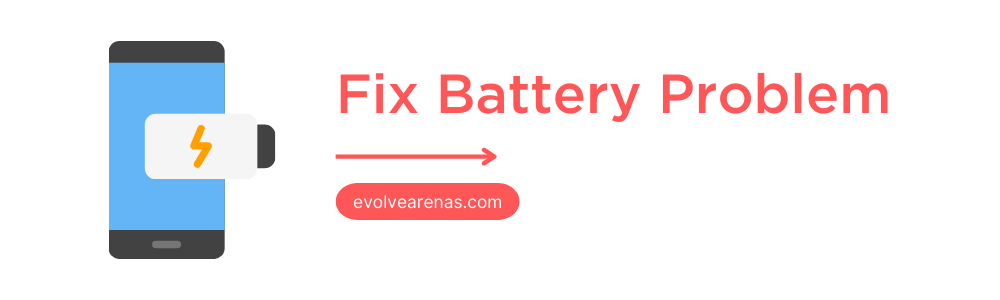
In the Samsung Phones case, you are getting a top-notch processor, which can easily handle any multi-tasking, long gaming sessions, and heavy usage in a pretty smooth manner.
The power-hungry cores need an enormous amount of battery juice to provide top-notch results, which eventually leads to faster battery drain.
You might have also noticed this in your user experience as the phone doesn’t even survive more than five hours of screen time.
There are some other cases such as you are not using the original Samsung charger too. So, here’s the method to fix the fast battery drain issue on Samsung Phones.
How to Fix Samsung Phones Battery Draining Fast?
- Go to settings → Battery → Show full device usage, to check screen time.
- Turn Off the Auto brightness feature from the settings menu.
- Open Settings → Apps → uncheck Show Notification of useless apps.
- Turn Off Wi-Fi, Bluetooth, GPS, and mobile hotspot.
- Reduce screen time to less than a minute.
- Check out official software updates.
- Don’t overcharge the phone.
Screen Gets Stuck & Unresponsive in Samsung Phones
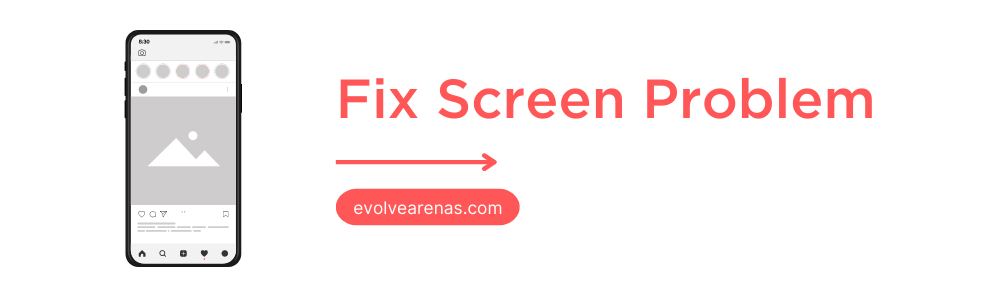
You have purchased the Samsung Phones for a smooth user experience and seamless touch response. But sometimes, you will notice that the screen will be stuck and doesn’t move after several swipes.
The display might have been damaged so why you are facing unresponsiveness on the screen.
If that’s the case, try to replace the product or ask for a refund if the device is under warranty period.
But before you dive into all of that hassle, let’s try some tricks to solve the screen response problem.
How to Fix Samsung Phones Keeps Freezing?
- Simply Restart your phone using the Power button.
- You can also Boot your phone into Safe Mode.
- Install the Display Tester app to examine the screen properly.
- The last step will be to Factory Reset the device.
Samsung Phones Stuck on Boot Screen
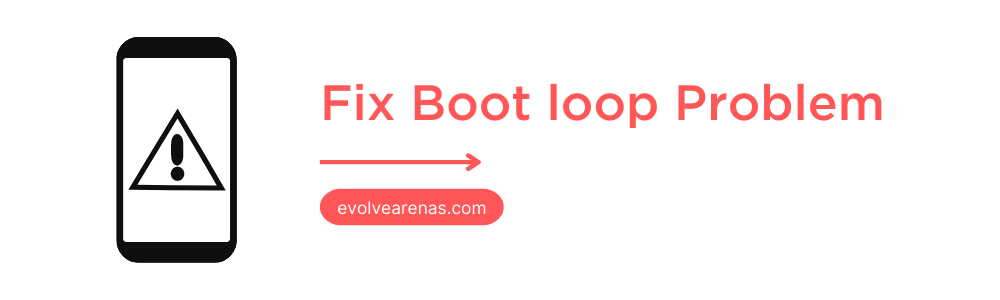
It’s quite an unusual thing that your phone might get stuck on the boot screen. Possibly, it occurs due to two following reasons.
First, if the device has some bugs, which is causing the problem. In the second case, you have tried to unlock the bootloader to flash custom ROM.
But, you don’t unlock the bootloader in a precise manner. Generally, this issue is known as boot loop, and it requires skilled technician help.
So, if it’s the second case, we highly recommend you seek a professional to solve this matter.
How to Fix Samsung Phones Stuck on Boot Screen?
- Long press the Power + Volume Up button to turn off the phone, then restart it.
- Secondly, you can try to Boot into the Safe Mode.
- Upgrade to the latest firmware update.
- Wipe the cache partition of the phone.
- Delete all of the data using Hard Reset.
- Visit your nearest Samsung care center.
Overheating Problem in Samsung Phones
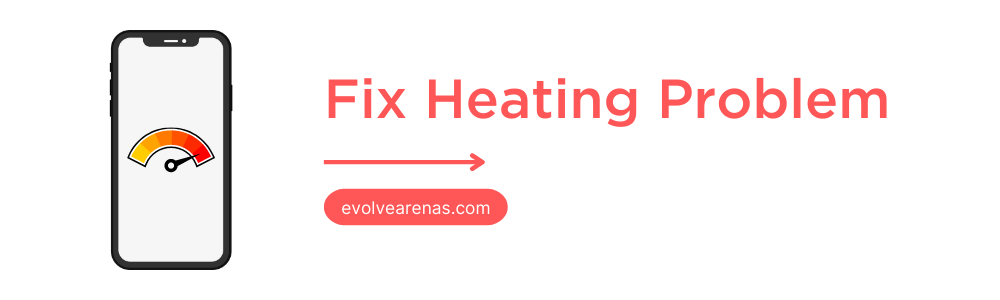
Overheating issues can occur due to various reasons. But, the most common scenario is that you have overcharged the device or are playing games for a few hours.
Apart from this, some users notice heat on the back panel.
Here are the following tricks from which you can easily avoid heating issues on Samsung Phones.
How to Fix Heating Issue in Samsung Phones?
- Don’t overcharge the device and use the original Samsung charger.
- You can reboot the system by clicking on following the restart process.
- Deactivate Wi-Fi, GPS location, and Bluetooth when not needed.
- Close all of the unnecessary background apps.
- Lastly, you can check for the system update.
Trouble Connecting to Wi-Fi in Samsung Phones
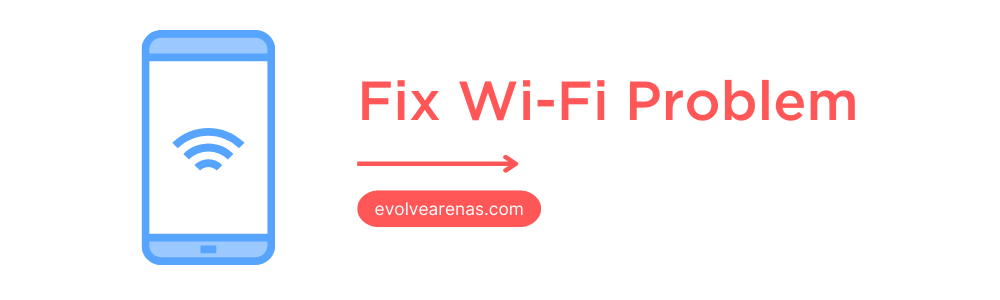
Nowadays, the internet has become an integral part of our life in which we can’t live without it in a single instance.
Besides this, you will obtain various information and amazing memes that will make your day happy. But for some reason, the phone isn’t able to connect with the Wi-Fi.
In that situation, you can run down to the quick fix options for the Samsung Phones Wi-Fi connection. Here are the methods!
How to Fix Samsung Phones WiFi Issue?
- Reboot the system to refresh the connectivity settings.
- Make sure that you are in the Wi-Fi range.
- Forget the Wi-Fi network and then reconnect it.
- Change if there’s any problem with the Router or Modem.
- Examine the connecting cable of Wi-Fi thoroughly.
- Finally, you can try to Reset Network Settings.
How to Fix Samsung Phones Keeps Disconnecting from Wifi?
If the Wi-Fi is still disconnecting even after resetting the network settings, then you can try out the following method.
- Press and Hold the Wi-Fi options.
- Tap on the Settings button of the preferred network.
- Select View More choice.
- Change IP settings from DHCP to Static.
- Finally, try to re-connect to the preferred network.
Apps Not Downloading from Google Play Store on Samsung Phones
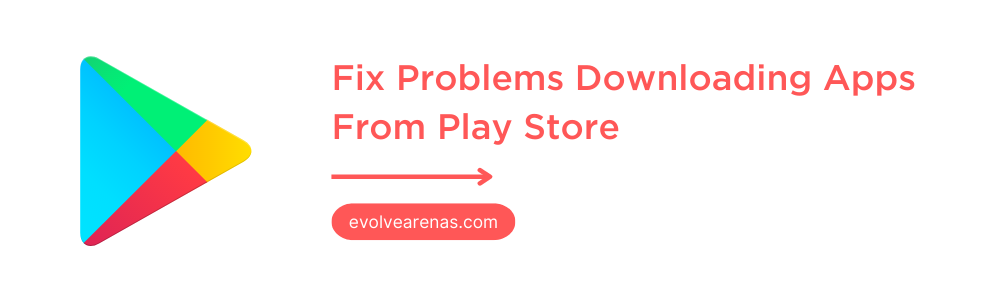
Generally, you won’t face any difficulties to update and installing apps through Google Play Store.
However, if you are getting troubleshooting during the installation or updating process, the following section will provide quick solutions.
So, without any further ado, let’s begin!
How To Fix Samsung Phones Won’t Install or Update Apps in Google Play Store?
- Check the Internet connection speed.
- Restart the device to fix this issue.
- Go to Settings → Apps → Google Play Store → Storage → Clear data and Clear cache
- If the above step doesn’t work out, you have to Force Stop Google Play Store app.
- Settings → General Management → Date and time → activate Automatic date and time.
- Check whether the device has enough internal storage or not.
- Remove all of the google accounts and sign in with your primary Gmail account.
Bluetooth Issues on Samsung Phones
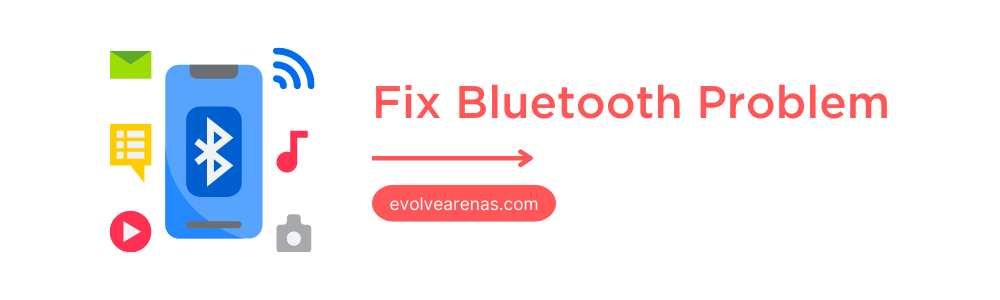
In the old days, Bluetooth was the sole medium to transfer data wirelessly. But nowadays, Bluetooth is severe to connect different devices.
Though, it’s quite a common problem that it doesn’t connect Bluetooth to a new device.
You don’t need any hassle as we have covered all of the tricks that will help you connect Bluetooth to Samsung Phones in a pretty simple manner.
How to Fix Bluetooth Pairing Problem on Samsung Phones?
- Bring down the notification bar → switch off Bluetooth and then reconnect it
- Enable the Airplane Mode from the notification panel and turn it off.
- Restart your Samsung Phones once.
- Unpair the device and again search the device.
- Go to Settings → Apps → Filter options → enable show system apps → Bluetooth → Storage → Clean Cache.
- Check if the device is compatible with your phone.
- Try to connect with another smartphone or Bluetooth device.
- You can also try to Reset Network Settings.
- Update to the latest firmware update.
Text Messages Not Sending in Samsung Phones
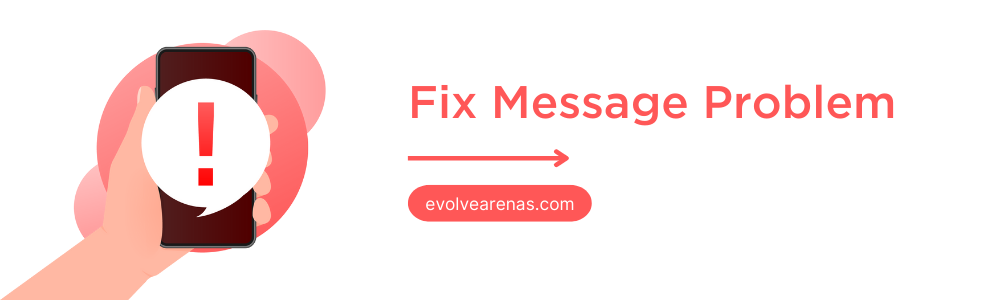
The Android ecosystem has various apps from which you can communicate with your loved ones without any hassle.
Besides this, you can start a conversation with your friends and family.
But for some reason, the text (SMS) message is not sent to the contact or you are getting any troubleshooting. In that case, follow this guide.
How to Fix Samsung Phones Can’t Send Text (SMS) Messages?
- First, restart your device.
- Make sure SIM is inserted properly.
- Check the cellular network connection.
- Confirm that the carrier plan has outgoing SMS service.
- Long press on Message App → Tap on Force Stop.
- Delete Message App Data and Cache memory.
- Reset Network Settings to easily send text messages.
- If the above trick doesn’t work, contact your service provider.
Here is the method to Clear the Message App cache and data
- Press and hold the Message App.
- Tap on the App info.
- Click on the Storage → Clear Cache and Clear Data.
Network Problem in Samsung Phones
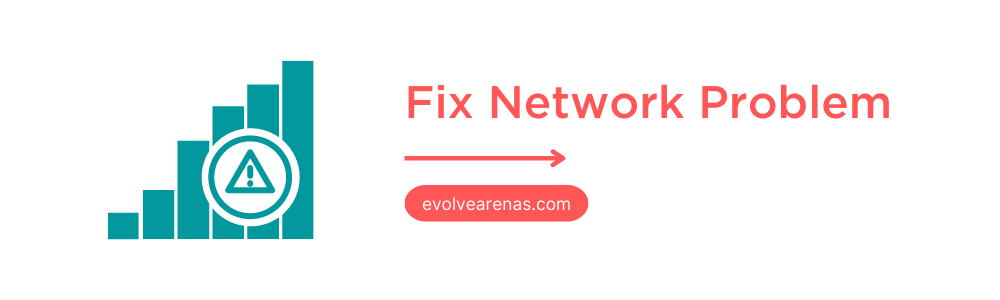
It’s a pretty common problem that the Samsung Phones are not showing network such as No Network Available or Unregistered SIM card, in that case, you can check out the following steps.
How to Fix Internet not working on Samsung Phones?
- Reboot your Samsung Phones smartphone.
- Re-insert SIM Card to activate networks from start.
- Enable and disable the Airplane mode to restrict networks for a few seconds.
- Enter into the Safe Mode to avoid third-party app access.
- Reset the Network Connection settings.
Here are some Advanced options.
1. Check Device Network Settings
- Open the Settings app.
- Network & Internet → Mobile Network.
- Advanced → Look for “Automatically select network” and turn it ON.
2. Turn OFF the “Roaming mode”
- Go to the Settings menu.
- Tap on the Network & Internet → Mobile Network.
- Uncheck the “Roaming” option.
Samsung Phones Camera Issues
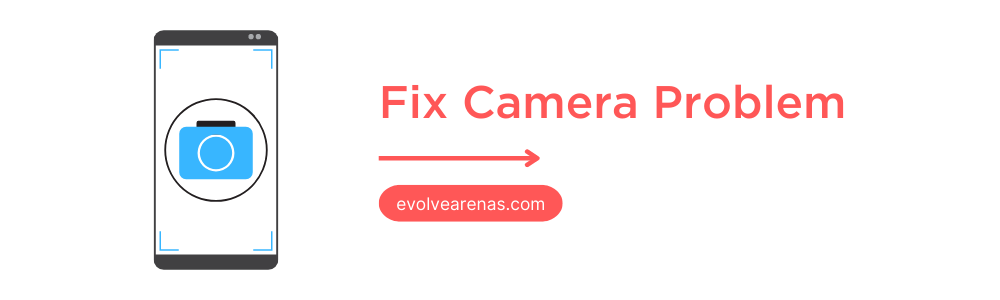
The camera app sometimes doesn’t work and is stuck on the camera app screen and doesn’t take photos.
Moreover, the native camera app glitches while capturing your life moment. Aside from this, camera issues can occur due to bug issues too.
In that scene, we will recommend you follow the solution section.
How to Fix Camera Issues on Samsung Phones?
- Go to the Setting menu.
- Pick the App management.
- Look for the Camera app.
- Head toward the Storage option.
- Tap on Clear Cache and Clear Data.
- Come back and click on Force Stop.
- Look for the latest Android update.
- Factory Reset the phone.
Samsung Phones Suddenly Turn OFF and Not Turning ON
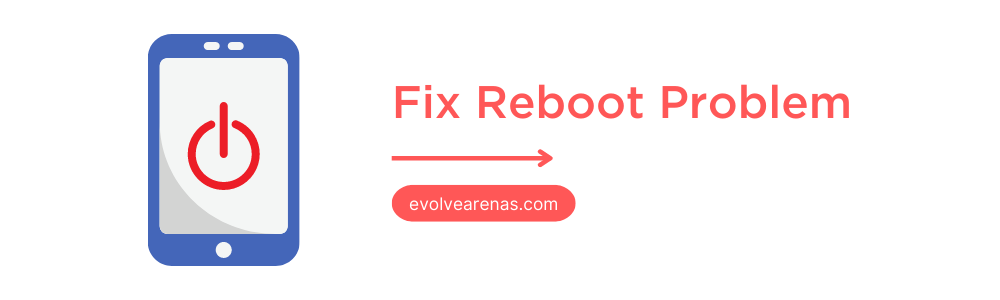
The problem usually occurs when the firmware has some sort of bugs or malware. It could also happen if the internals of the smartphone is damaged.
In the worst-case scenario, you have to take your device to the nearest service center to Turn On Samsung Phones once again.
How to Fix Samsung Phones Keeps Turning OFF randomly?
- Check whether the phone has any physical or liquid damage.
- Apply Force Restart by pressing and holding Volume Down + Power key.
- If it doesn’t work, connect the device to charge and then try Force Restart.
Note: If the physical or software damage, we recommend you to visit a professional ASAP.
Samsung Phones Keeps Restarting
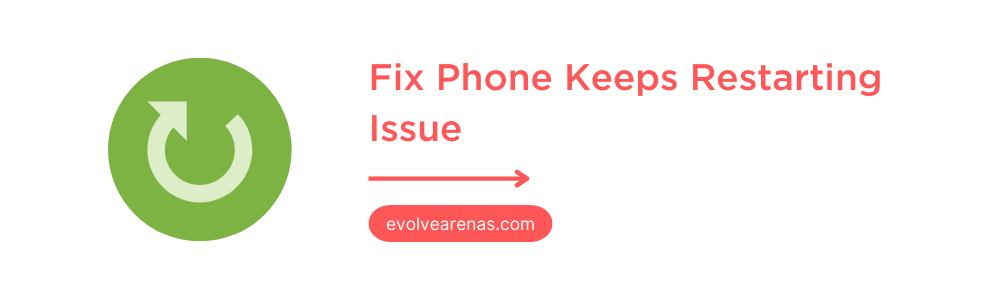
The Samsung Phones is a decent smartphone and the company does a phenomenal job bringing impressive features.
But if you’re device keeps restarting again and again, then it probably due to firmware or UI settings.
If the device is under warranty period, we suggest you replace your unit as soon as possible. But before that, you can try to fix this problem using the following guide.
How to Fix Samsung Phones Keeps restarting Issue?
- Boot the device into the Safe mode.
- Plug into the Charger and Force Restart smartphone.
- Reset all of the Settings for a smooth experience.
- Last but not least, you can try Factory Reset too.
Ghost Touch Issue on Samsung Phones
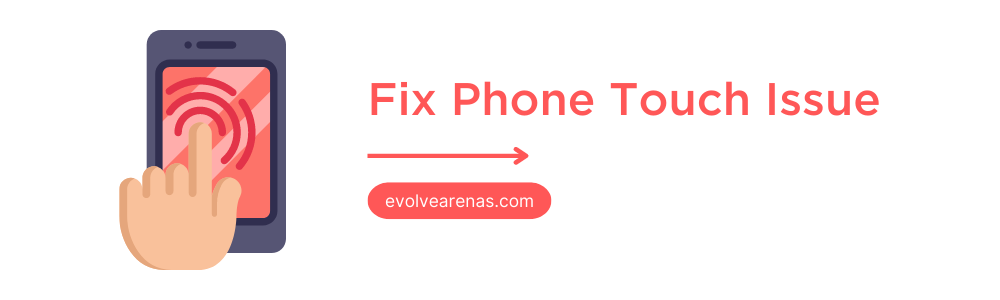
The Samsung Phones have the best display in the market and they deliver an immersive user experience.
Although, some users have noticed that the screen is reacting atomically without giving any touch command. This problem is known as Ghost Touch.
Usually, it occurs due to firmware-related bugs and malware, while it also depends on the unit. Here are some quick fixes that will help you to fix this issue.
How to Fix Ghost Touch on Samsung Phones?
- First of all, you can try to restart your device.
- Remove back-cover to avoid accidental touch.
- Turn ON Accidental touch protection from Display settings.
- Tun Off Touch sensitivity ( Settings → Display).
- Change the Navigation bar to Swipe gestures.
- Update all of the System Apps.
- Check for the software patch updates.
- Finally, Factory Reset device.
Samsung Phones GPS Not Working
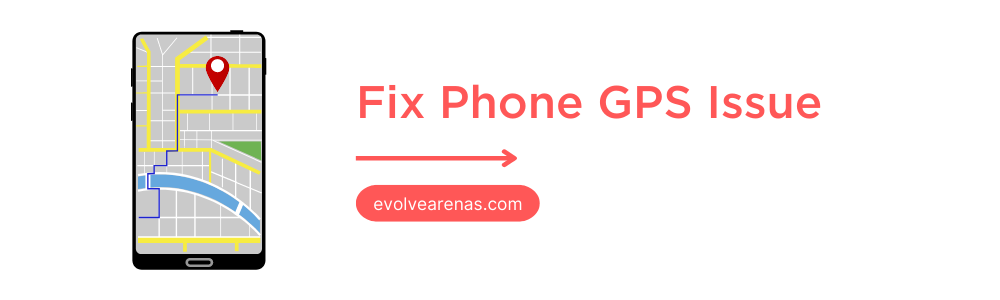
GPS makes our lives pretty simple and convenient when you are looking for a particular location.
Although, if you are facing any trouble using the GPS, then check out the following walkthrough.
How to Fix GPS Not working Issue in Samsung Phones?
- Turn Off and On GPS location button.
- Switch On and Off Airplane Mode.
- Disable the Power Saving mode.
- Go to Settings → Location → Mode → High accuracy mode.
- Clear Data and Cache of Google Maps.
Samsung Phones Slow Charging
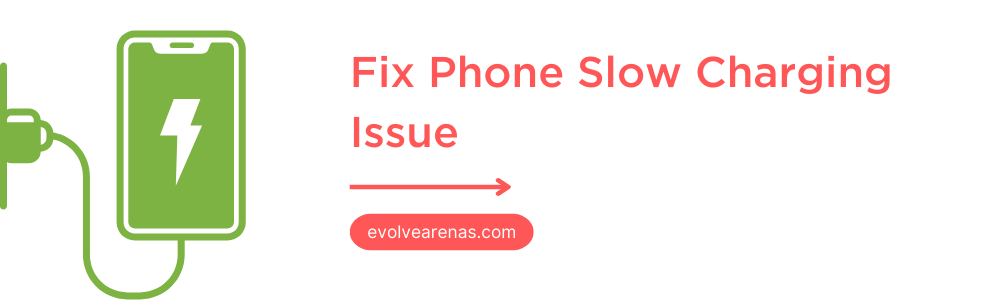
If you are using a faster charger for a while, you will notice a difference eventually if the phone is being charged slowly. It could be due to defaulted charger or overheating issue.
Here are some tips to solve the slow charging issues.
How to Fix Slow Charging Issue on Samsung Phones?
- Replace with a new charger.
- Clean the debris inside the charging port.
- Upgrade the latest OS for stable charging.
- Verify whether you are using the original Type-C cable.
- Only use the original Charger for faster charging.
- Confirm if the port is damaged.
- Change the power outlet.
Apps crashing and freezing on Samsung Phones
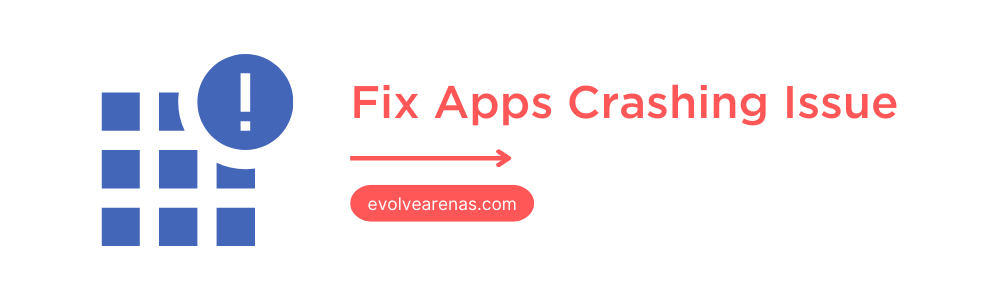
It’s a pretty common scenario where the app froze and forcefully stop working in the android ecosystem smartphones.
But if you are facing app crashing problems constantly, then here are some tutorials to fix this issue to some extent.
How to fix Samsung Phones App Freezing problem?
- Force Reboot your Samsung Galaxy phone.
- Ensure that you are using the latest OS version.
- Go to settings → Apps → Select the freezing app → Storage → Clear Cache & Data.
- If the above step doesn’t work, attempt to Factory reset.
Can’t Download Images from WhatsApp on Samsung Phones
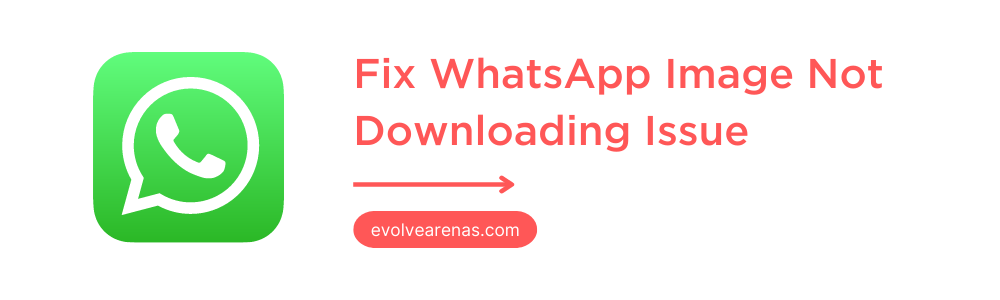
Not being able to download WhatsApp images could occur due to numerous reasons.
But the most common reason would be an unstable internet connection or malfunction in the app storage settings.
To overcome this situation, you can do the following things.
- Check the internet speed and make sure have a proper data plan.
- Turn Off/On Wi-Fi and cellular data connection.
- Ensure that the Date and Time are configured precisely.
- Allow all of the necessary permission for WhatsApp.
- Head to Settings → Apps → WhatsApp → Storage → Clear Data & Cache.
Common Troubleshooting Steps for Samsung Devices
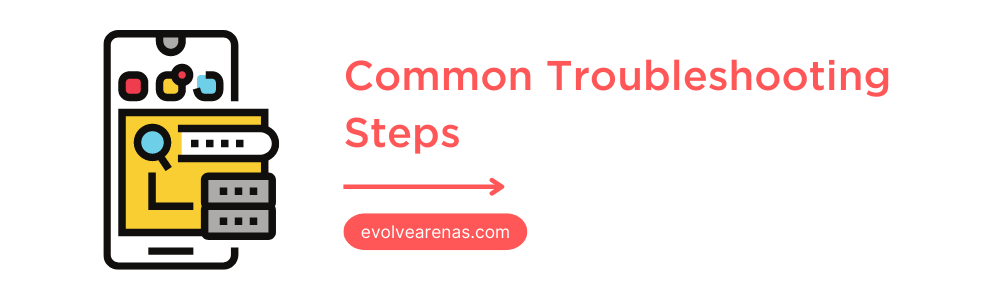
You can try the below troubleshooting steps to fix most of the device problems. By applying these steps, you may be able to get your phone back up and running in no time!
Reboot your Samsung Phones
- Long press the Power Button.
- Select the Restart option.
Hard Reboot your Samsung Phones
- Press and Hold Volume Down and Power key for 10 seconds.
Boot your Samsung Phones into Safe Mode
- Press Power Button for a few seconds.
- Select the Safe Mode option.
- That’s it!
Backup Data on Samsung Phones
- Settings → Accounts & Backup.
- Click on Back up data.
- Press on Backup by Google One switch.
Choose the preferred Gmail account from the top-right side.
Factory Reset Samsung Phones
- Open the Settings Menu.
- Pick the General Management.
- Tap on the Reset option.
- Factory Data Reset → Click on Reset.
- Finally, press Delete all.
Reset Network Settings on Samsung Phones
- Go to the Setting app.
- Tap on the General Management.
- Click on the Reset choice.
- Reset Network Settings → Reset Settings.
- Lastly, tap on the Reset and Confirm.
Wipe Cache Partition on Samsung Phones
- Long press the Volume Down + Power button to turn off the phone.
- Next, press and hold the Volume Up + Power key.
- Release all buttons when the Samsung logo appears.
- Navigate using Volume keys and select wipe cache partition by Power key.
- Then, select Reboot System Now.
- That’s it!
Conclusion
In conclusion, several common issues can occur with Samsung Phones, and knowing how to fix them can be helpful.
Some of these issues include the phone turning off randomly, the touchscreen not working properly, and the battery dying quickly.
By following the steps listed above, most of these problems can be fixed relatively easily.