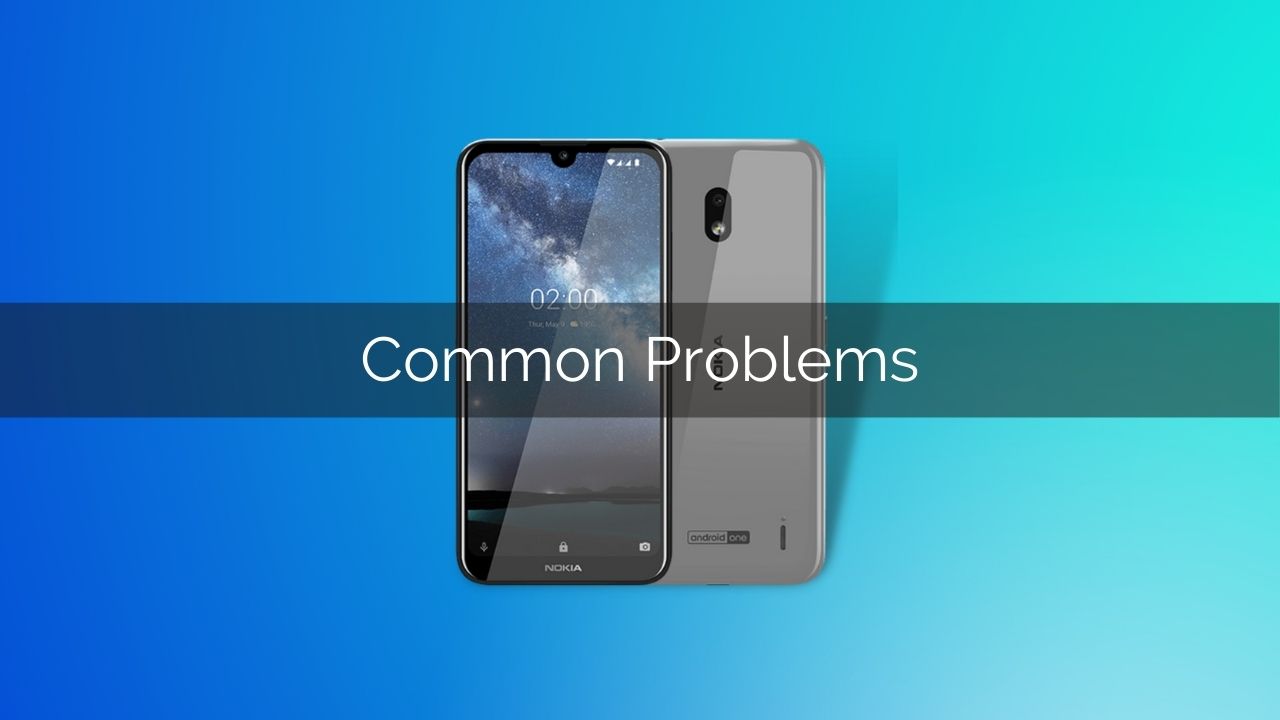The Nokia devices are known as the best stock experience smartphone in the market. Yet, there are few common problems you can face during your usage. Speaking of entry-level devices, the Nokia 2.2 might not have extreme features, but it provides decent aspects according to the standard.
However, there are diverse users that have to find out some common issues that can be hard to overcome in day-to-day scenarios. Worry not, as this guide will lead to the solution to those problems. With that said, let’s head toward the first issue!
Page Contents
- 1 Dull performance
- 2 Faster Battery draining
- 3 Dial pad disappeared from the Phone app
- 4 Low camera quality
- 5 Proximity sensor issues
- 6 Slow Wi-Fi connection issues on Nokia 2.2
- 7 Relatively Sluggish Face Unlock Sensor
- 8 Display Issue in Certain apps
- 9 Slow Charging Speed
- 10 Stuck on factory reset
- 11 Overheating problem
- 12 Multi-touch not working properly
- 13 Common troubleshooting steps
Dull performance
The Nokia 2.2 is a basic entry-level device that didn’t have powerful performance traits. Sadly, you will notice lags and distortion while performing daily task streaks. But, there is a slight hope that you can overcome the rate cycle. Check out the following steps to boost performance.
- Reduce Animation speed from 1 to 0.5 via developer mode
- Use limited background app feature of developer mode
- Clear cache data power-hunger app through Settings→Apps
- Restart your device
Faster Battery draining
Inside the Nokia 2.2, you will get a pretty standard Mediatek chipset that might works great with a 3000 mAh battery. Yet, some users have noticed a fast battery drain in their usage and report that they can’t even use the device for a couple of hours.
To boost your phone battery life, follow the given tips.
- Change adaptive brightness setting with the manual
- Disable auto-scan Wi-Fi option.
- Open the Mobile Data when it’s necessary
- Didn’t play games while the phone was being charged
- Disable Face Unlock security feature
- Factory reset your device
Dial pad disappeared from the Phone app
Some users have reported on the forum that they didn’t able to use their dialer service when in the phone app when they are on a call. This problem might occur due to a cache or a bug.
To sort out this issue, all you need to fix is the loophole, and the dialer pad will start to show again!
- Enter into the Setting App→Apps→All Apps→Phone App, then Tap on Clear Cache and Data
- Next, you have to follow the same path once again, and uninstalled updates
- Last but not least, factory reset the device
Low camera quality
The key factor that enhances the camera quality would be the AI software, and the Nokia 2.2 is lacking that traits. Usually, you won’t get that many features in the entry-level native camera app.
Hopefully, you can utilize third-party apps or Gcam modules that will improvise the overall photography experience. Here are some choices you can pick for your device.
In case, the camera app is troubleshooting; you can perform the following steps:
- Clean cache and data
- Uninstall Updates of the camera app
- Reset settings to default
- Factory Reboot your device
Proximity sensor issues
The Proximity sensor issue is once again is something related to calling, some user has noticed their screen didn’t turn off while there are calling someone. This problem possibly happens on the software level, but the worst in case, the hardware can also be responsible.
Basically, this problem occurs to the software end, and it’s fixable is most of the case. Here is the method.
- Open Phone App
- Dial *#*#372733#*#*
- Tap on the Proximity sensor
- Click on calibration and wait till the process ends
Afterward, the proximate sensor issue would be fixed. If not, then remove the cover, or you can also change adaptive brightness settings.
Slow Wi-Fi connection issues on Nokia 2.2
Users have reported that sometimes Wi-Fi automatically ghosts out and comes back eventually. Due to this, users face disruption several times. On the other hand, the phone also takes time to connect to Wi-Fi properly.
The best way to resolve this issue is to reset connectivity options settings, so let’s check that out!
- Open Setting App
- Scroll down to the Reset Option
- Tap on the first option – Reset Wi-Fi, Mobile Data, and Bluetooth
- Hit on Reset setting
Besides this, you can also reboot the device and the router or remove SSID from the network list and try again.
Relatively Sluggish Face Unlock Sensor
Straight to the point, the Face Unlock sensor feels slow on the Nokia 2.2. Not only that, it takes time, but also the face recognization technology used in the phone outdate. Sadly, you can’t do anything about that. And you can do it wait for the Android-10 update in which is slightly optimized.
Display Issue in Certain apps
Here, this little problem might sound absurd, but the display shows a yellowish tint strip at the corners in some certain apps. These issues have been heavily reported on the dedicated forum, and unfortunately, there’s no solution to this. All you can do is go to the nearest service center or lookout for a replacement.
Slow Charging Speed
What you can expect from a 5W block, usually, the Nokia 2.2 also takes 2 hours to fuel the battery. Like the previous, you can’t do anything special about these issues. To get stable charging, you can charge the phone in airplane mode.
Stuck on factory reset
The ultimate resort to sort out any software problem would be a factory reset. But if the ultimate weapon starts showing a problem and your phone is stuck on the factory reset menu. You can try the following method to overcome this dilemma.
- Turn off your device.
- Connect the USB cable to your phone and then the PC while the phone is off.
- Press and hold the Volume Down button while you are connected the cable to the PC.
- Keep holding the button until the Android mascot didn’t appear.
- Press the Volume Up+Power button together
- Use volume keys to navigate to the data wipe option.
- Once you reach there tap the Power button to choose
- Again Press the Power button to confirm to boot the phone.
Overheating problem
As we have previously said, the Nokia 2.2 only relies on a 5W block and could overheat the device while charging. But in some cases, users have already reported that they can’t use their handset due to heating issues.
The best you can do didn’t use your phone while charging and avoid covers during the process. Make sure to use the original cable and adaptive to minimize heating issues.
Multi-touch not working properly
Usually, the average user didn’t use multi-touch features, except you have a quick habit of taking screenshots. It could be a big fuss when the multi-touch feature didn’t work accurately.
In that case, you can utilize the help of developer mode and enable GPU rendering by HW overlays option. However, it didn’t go in the right way; you can boot the device in the safe mode. Even then, you won’t get any results; the final bet is to factory reset your Nokia 2.2.
Common troubleshooting steps
Access Developer options
- Start by entering into Setting App
- Press the System option
- Go to the About Phone
- Tap on the Build Number a few times
- Once again, go setting menu
- Scroll down to the developer options
Reset Network Settings
- Enter in the Setting Menu
- Press on System and then Reset options
- Tap on Reset Wi-Fi, mobile & Bluetooth.
- Confirm it
Boot in Safe Mode
- Long press Power button
- Tap on the power off button multiple times
- Restart in safe mode appears, choose it
Reset to factory settings
- Take the complete backup of your data
- Go to the Settings Menu
- System→Reset Option
- Move forward with Erase all data choice
Hard-reset the device
- Press and hold the Power+Volume Up key till the device restart.