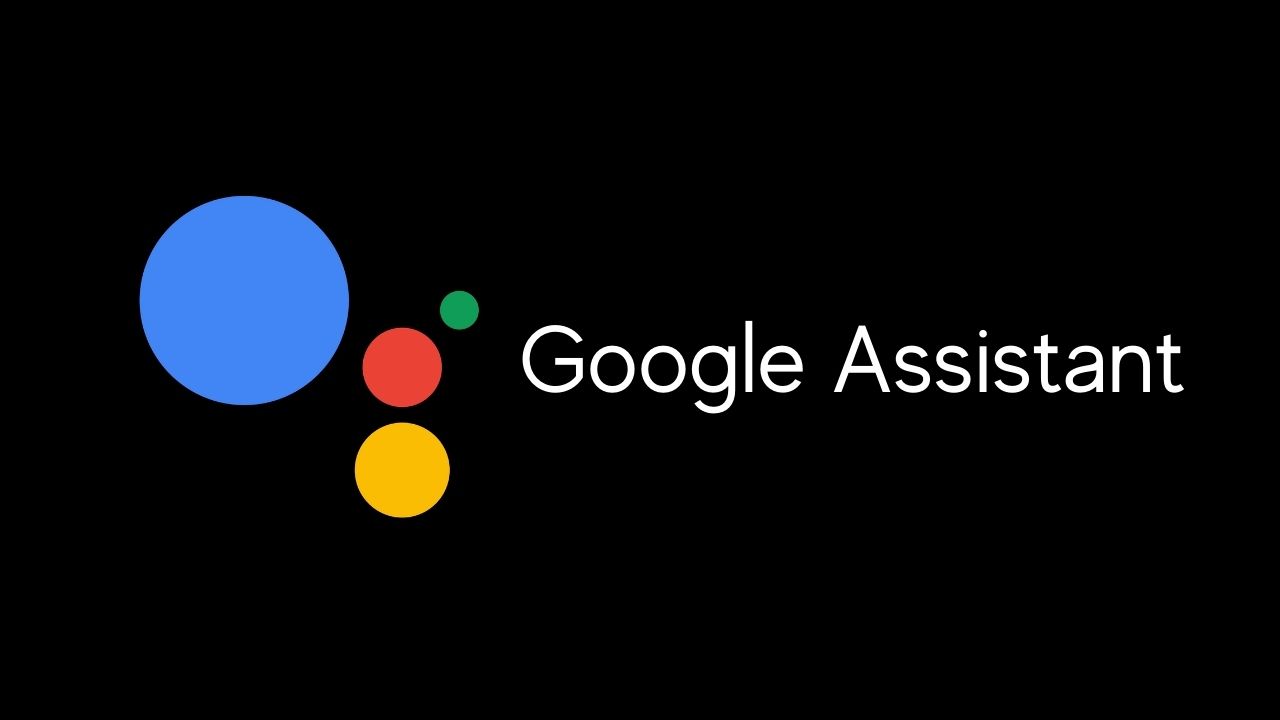Google assistance can be a lifesaver when you need to search for something and just want to chill and all. Or killing time with intriguing command; plus, there tons of fancy stuff that you can try out in your spare time.
But on the other hand, you may have faced several-time that Google Assistance pops up automatically without any notice.
It might be because of a bug or anything else, but still, who wants that? Nobody wants to exploit their user experience while doing a daily task such as watching web series, scrolling news feeds.
Isn’t that right? To fix this problem, here is some trick you try.
Page Contents
What causes Google Assitant Popping up?
There tons of reasons why Google Assistant keeps popping up several without the intention. But in the big picture, it can happen if the software setting is crashing.
It could be possible and also happens in case the smartphone screen is damaged, or the home button is deflective. Or you are using deflective headset earphones.
It becomes pretty annoying when you are too close to the victory in the random game and that intense you lose the game because of the virtual assistant.
The same things could be seen while watching movies or using the camera application. If it’s frequently happening with you, you should disable it.
On the bright side, you can also minimize the damage to some extent. Or you can restart the phone to check whether the assistant is popping or not.
Long story short, follow the given step to get proper control over the Google Assistant app.
Steps to Stop Google Assistant from Popping up
Here are some proven solution to fix google assistant keeps popping issue on android.
Disable Microphone Permissions for Google App
To disable the microphone of Google App, you need to follow the below-given steps-
- Open Settings → Go to the “Apps and notification” option
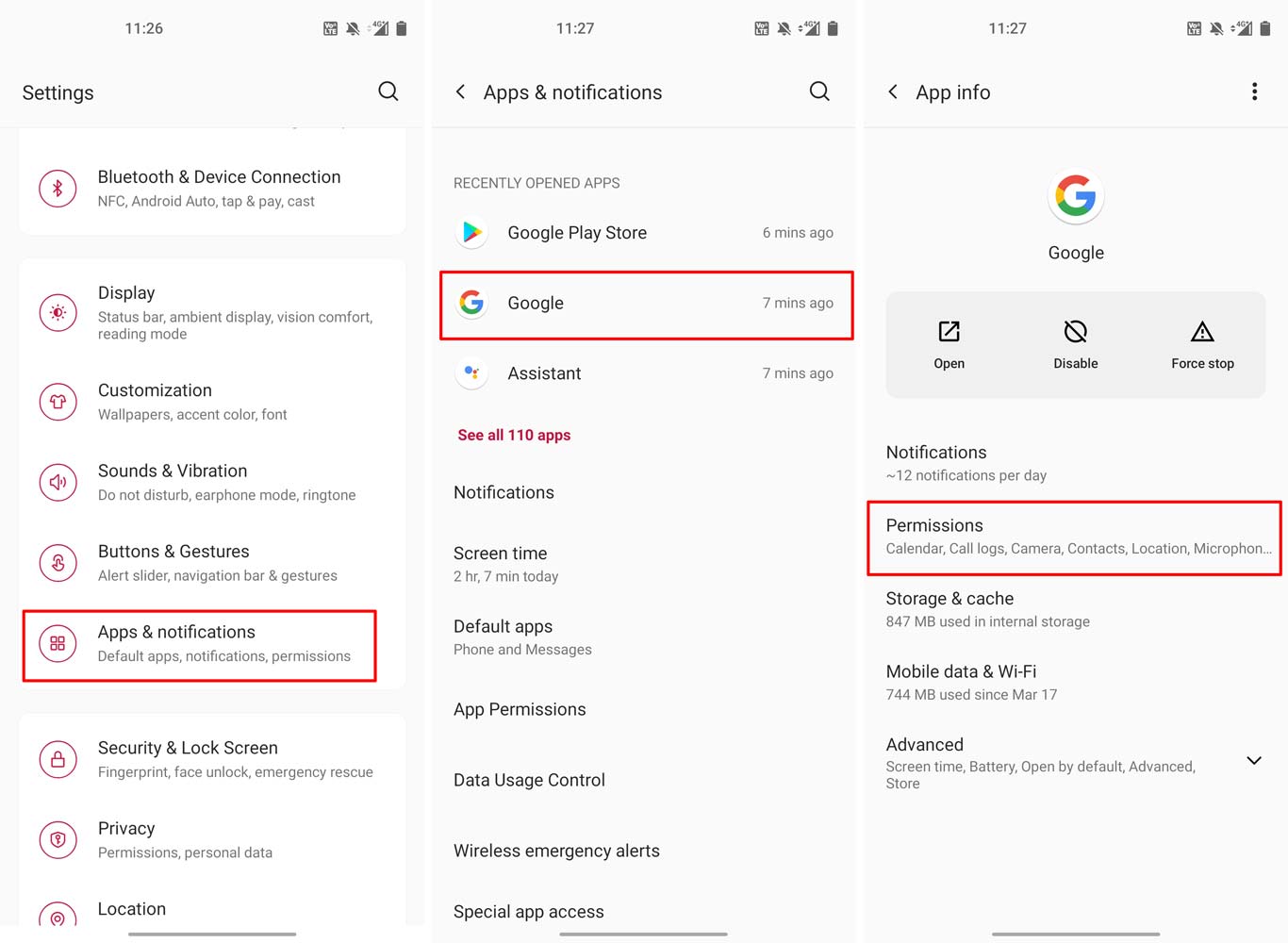
- Tap on the Google App → Permission.
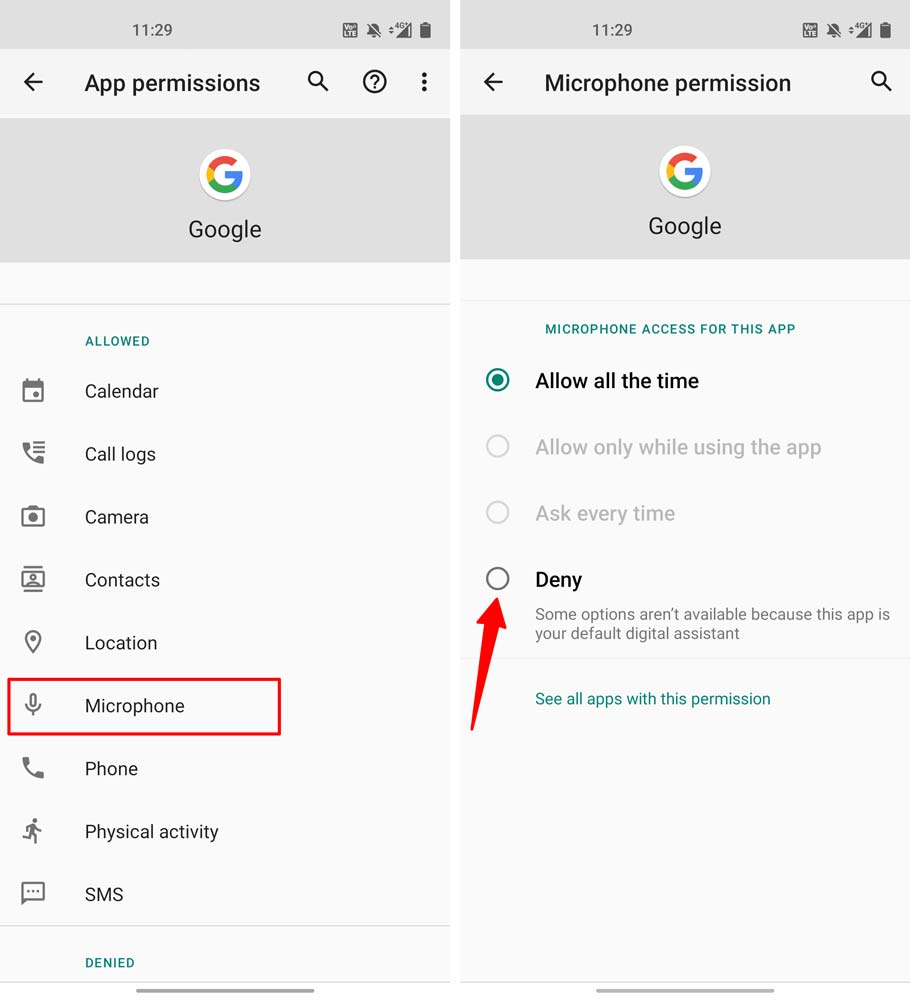
- There disable the Microphone.
Turn off Voice Access for Google Assistant
Like the previous solution, you have to go through the notification and apps.
- Select the default apps → Open Assist app
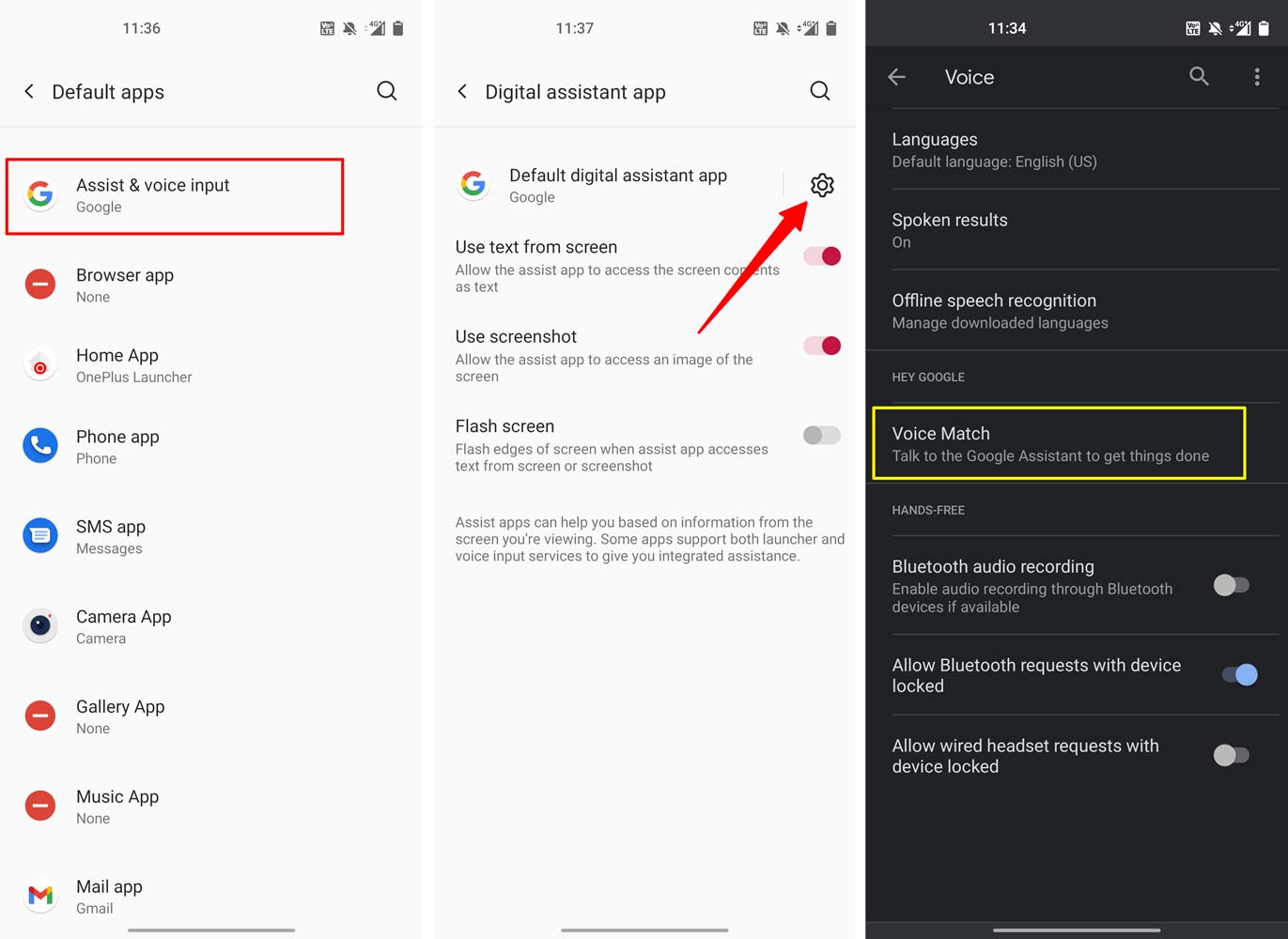
- Click on Assist app settings → tap on Voice Match
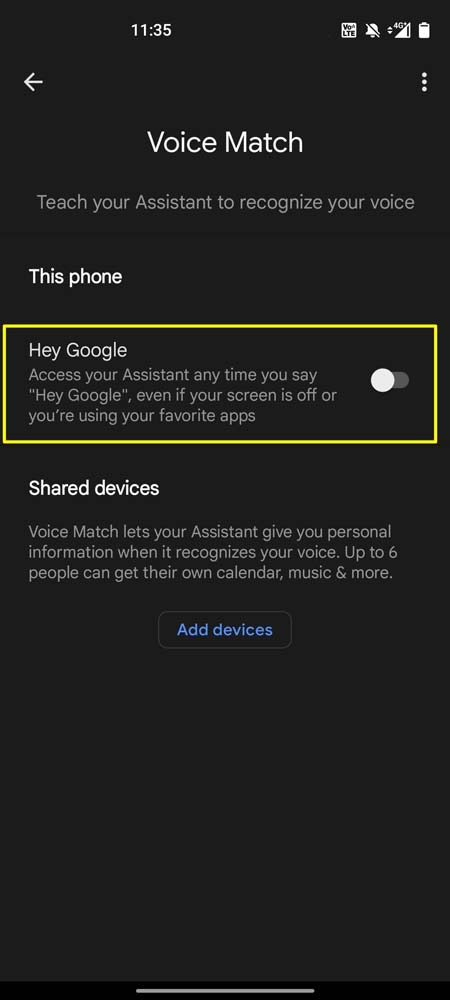
- Revoke the function in it.
Disable Google Assistant on Home Button
This process is related above two solutions, in this case, you can even turn off the assistance button.
- Settings → Notifications and Apps → default apps → Open Assist app
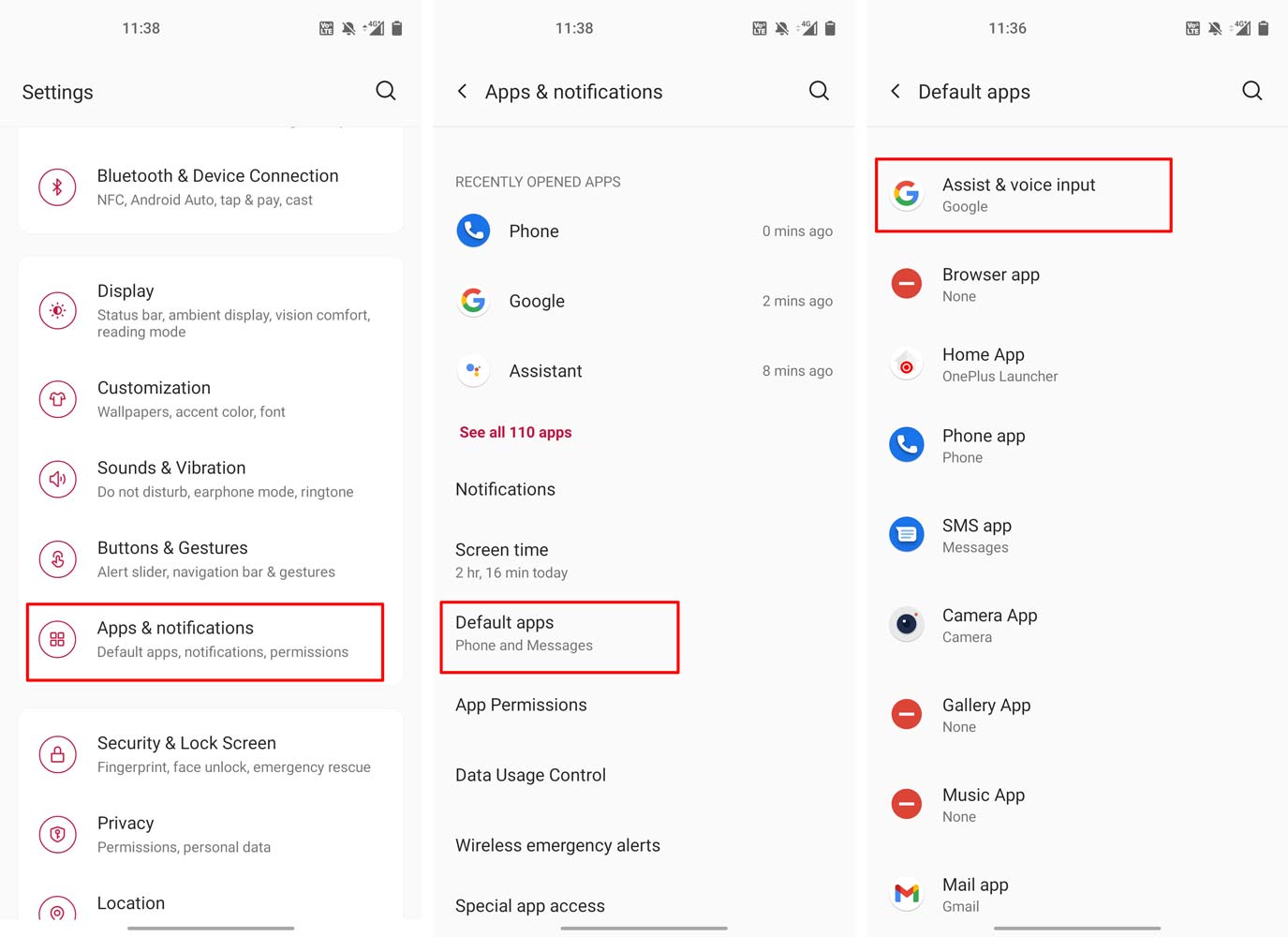
- Now enter in the Assist app like shown in the screenshot
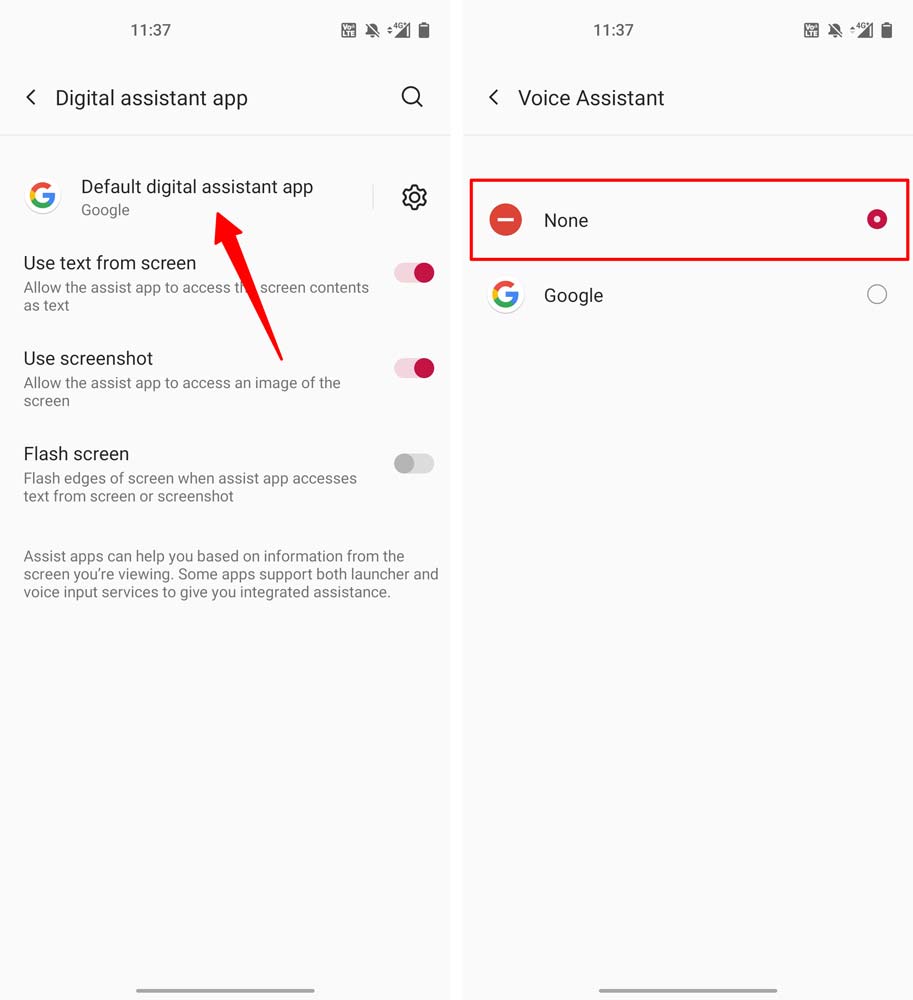
- Here you have to press on None and that all.
Clear Cache for Google Apps
Usually, the internal settings of apps are messed up due to loads of data input that indirectly create a problem for you. To overcome this situation you can clean up the cache memory of the Google Apps.
- Settings → Notification and Apps
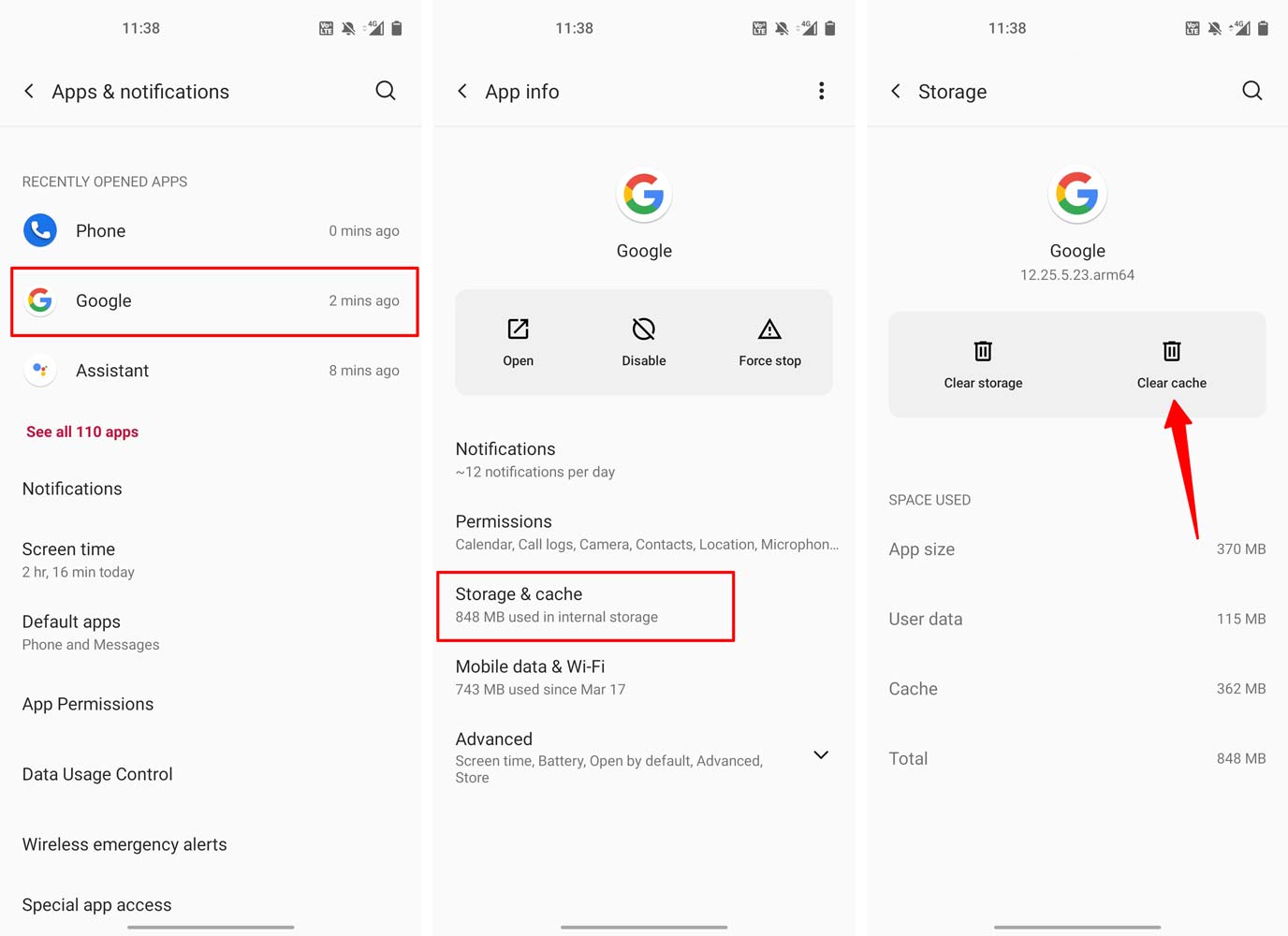
- Press on Sell all apps → Enter in Google
- Storage → the Clear Cache
Completely Disable Google Assistant
In a situation where you are annoyed and completely want to get rid of Google assistance. Follow these steps.
- Open Google App → Click on the three-dot icon
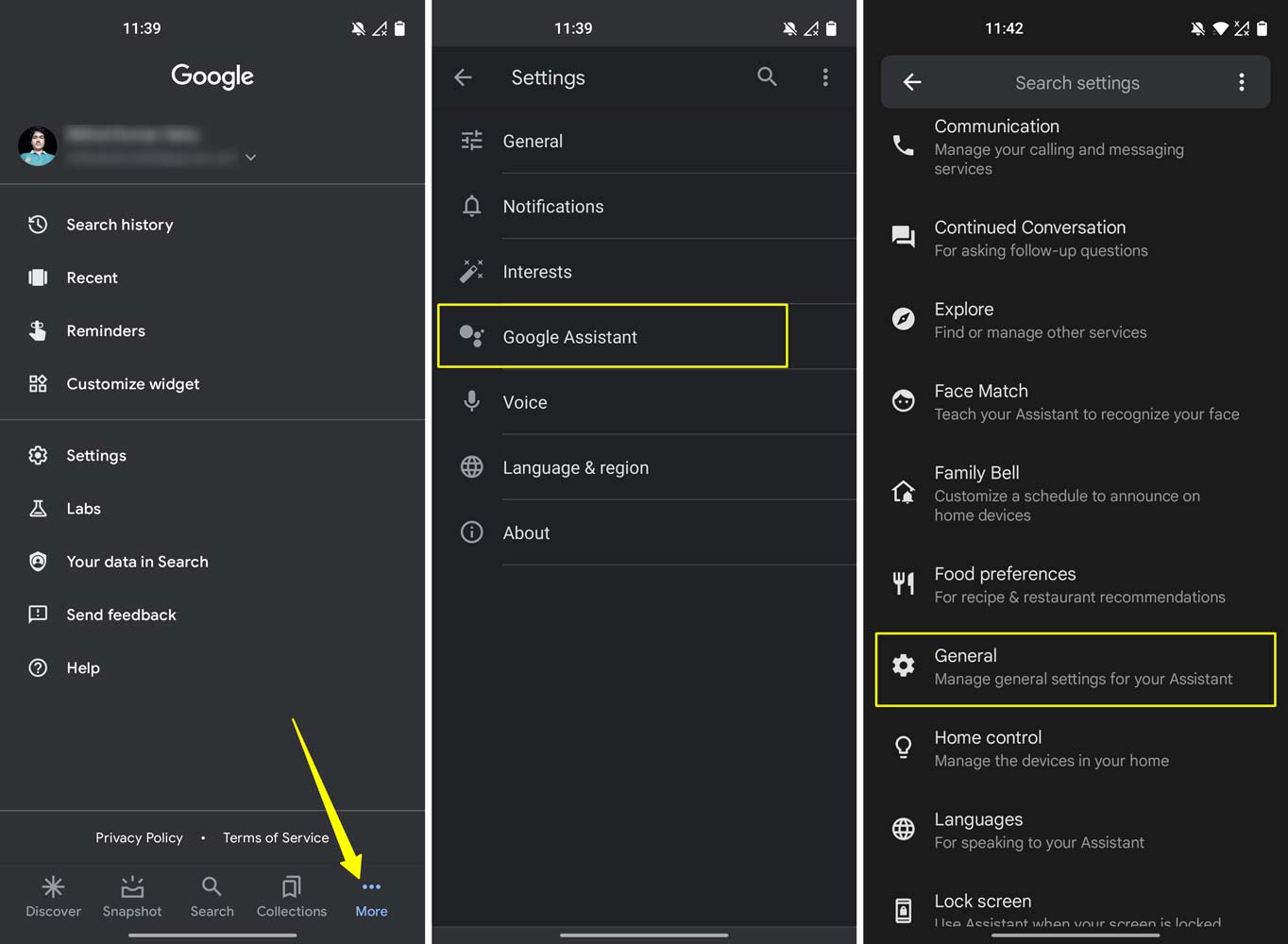
- Enter in the setting menu → Pick Google Assistant option
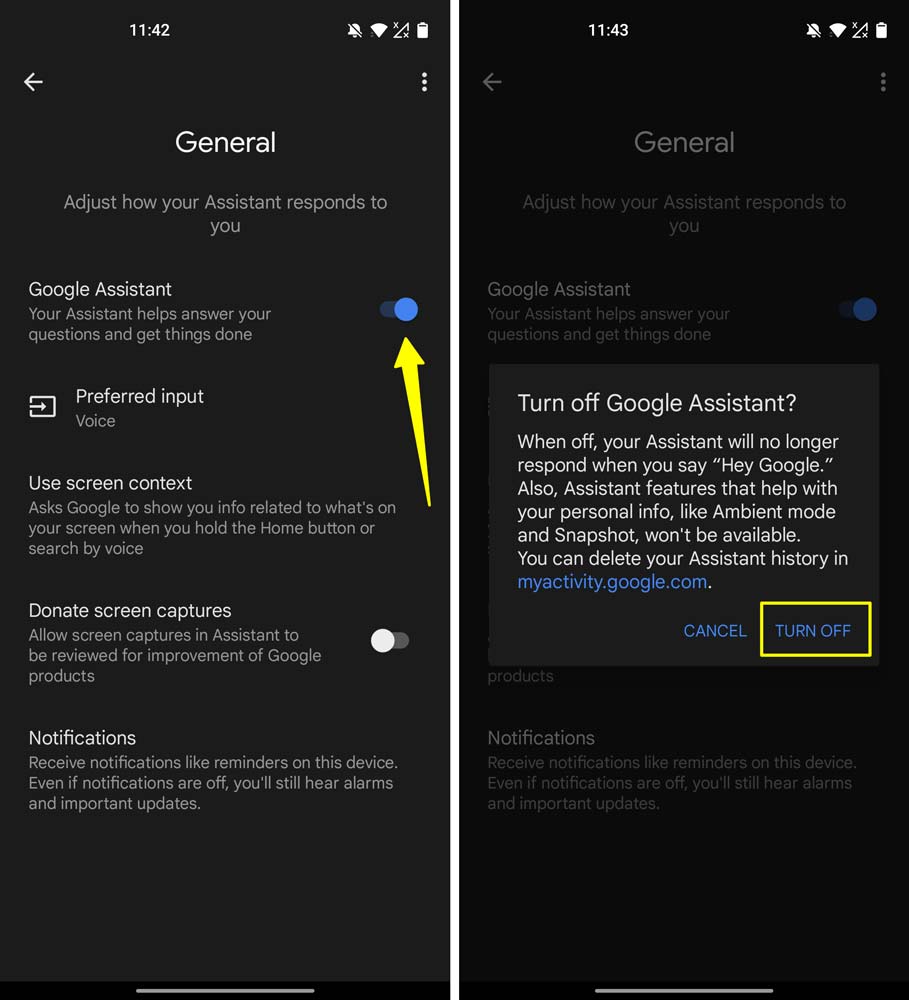
- Scroll down to reach the General choice → Uncheck Google Assistance
Conclusion
All the methods shown in this article might vary differently for each smartphone, except the overall concept would be similar.
If you generally didn’t use Google Assistance by turning off the microphone is the best option. Hopefully, one of these solutions will work out for you. But as a last resort, you can disable it if it is required.
Sure, you can get rid of the pop-up issue; still, Google Assistance is very competent and beneficial for the various situation of modern life. With that said, I would take leave and meet you on another post solving your problem.
Just in case you have any questions, do let us know in the comment section.