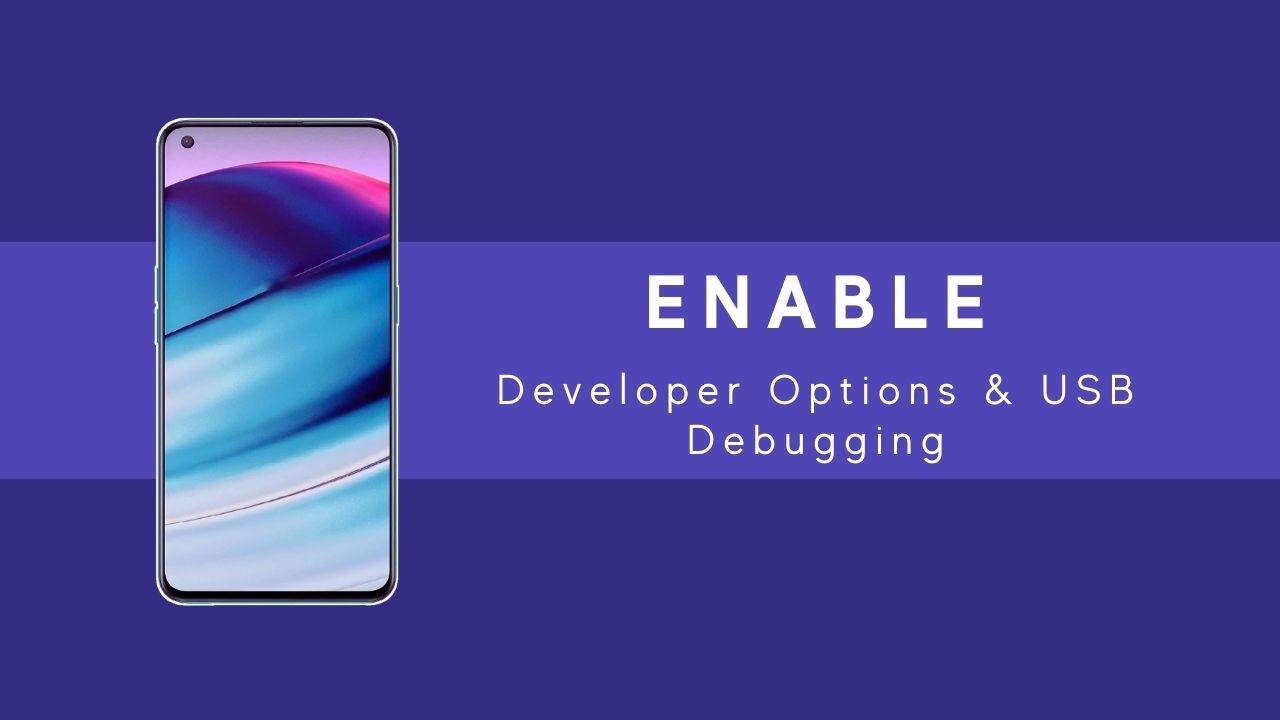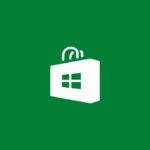You might have heard about root access and its exciting features. Still, the first thing you should consider to reach those levels, the first and small setup goes by unlocking the developer settings and enable USB debugging of your OnePlus Nord CE.
Before head to the core process, let’s first discuss the key terms as the developer mode and USB Debugging. Both features will further help you in the future!
Page Contents
What are Developer Options?
Technically speaking, the developer options are for developers to check out errors in the application that they have created.
Besides this, the developer mode contains several custom options, which will change the system settings to some extend.
You can change the background design and see every movement on the screen.
Yet, at the same time, this feature is one of the hurdles a user has to face when they want to root the device.
On the other hand, the most common reason to unlock the developer setting is to report bugs, OEM unlocking, and USB Debugging.
What is USB Debugging?
The USB Debugging works as a bridge that connects your smartphone and computer in debug mode.
The debug mode is different from the usual way we connect the device to the PC. In this case, you have to put your handset in the fastboot mode and then attach the device.
Once done, you can run the ADB command from flashing the custom recovery to getting fascinating privileges.
How to Enable Developer Options on OnePlus Nord CE
The developer option is like an easter egg of some sort of game; hidden in your phone. Usually, it is closed because those settings can affect your day-to-day usage.
Thus, I assume that you have already known a clear answer to why you want that intriguing features. With that said, let’s head to the steps!
- Enter into the Settings app
- Scroll down to the About Phone option
- There you have to tap around 8 to roughly 10 times on the build number.
- If you have set PIN or Fingerprint, apply it
- Then you are now developer message will pop
- Now, go to the Settings→System→Developer option.
How to Enable USB Debugging on OnePlus Nord CE
As I mentioned before, you can quickly open up the fantastic world of customization that allows you to install new apps and ROMs.
Besides, it also aids in testing bugs in the newly developed app. Moreover, you can run the ADB tools command to flash custom-made recovery and more!
- Now that you have unlocked the Developer mode, head to the settings app
- Scroll down to the below and then open the system choice
- Again scroll down to enter in developer mode
- Once you enter there, enable the USB Debugging option.
- Hit Ok button
Drums Roll! You have finally unlocked all the requisite now it’s your time to open new level settings and features doors.
If you want to increase camera quality, also check out our post on OnePlus Nord CE Gcam. You can discuss your issue in the below section to sort out things before getting out of your hands.