WhatsApp is one of the most used messaging apps that lets you back up your chats and media files. On Android, WhatsApp automatically backs up your chats and media files to Google Drive( if enabled), which helps keep your data safe if you want to reinstall the app or switch to a new Android phone.
The only problem is, you can’t directly open the Google Drive app and view the backed up WhatsApp photos, as the backup is encrypted and can only be viewed through WhatsApp. This means you have to restore your entire WhatsApp chat with media files, not just one image you want.
This is where Stellar Data Recovery for Android software comes in handy, as it lets you scan your Google Drive backup, preview your WhatsApp data, and easily recover only the file you want directly to your Android phone or to your computer.
This blog will guide you through the steps on how to use Stellar Data Recovery for Android to restore WhatsApp images from a Google Drive backup.
Page Contents
Why Use Stellar Data Recovery for Android?
While Google Drive backups of the WhatsApp data are very useful, it doesn’t mean that you can simply log in to the Google Drive and see or selectively download your WhatsApp images. The Google Drive backups of WhatsApp are encrypted, and you can only restore them through WhatsApp; however, remember that you can restore the full chat history, not any specific images.
This become a problem when:
- You only want to recover specific photos instead of restoring the entire WhatsApp chat history.
- WhatsApp fails to restore your media from Google Drive.
- You accidentally deleted WhatsApp from your smartphone and lost your images.
- You’re migrating to a new device and need your images retrieved separately.
Stellar Data Recovery for Android solves these issues by scanning your Google Drive backup, showing you the preview of all your WhatsApp files, so that you can select and recover exactly what you need (say, for example, images or other data), without needing to restore everything.
Steps to Restore WhatsApp Image from Google Drive data:
- Download, install and run Stellar Data Recovery for Android.
- On the Select What to Recover screen, click Recover Google Drive Data.
- Choose the types of data you to recover and click Next.
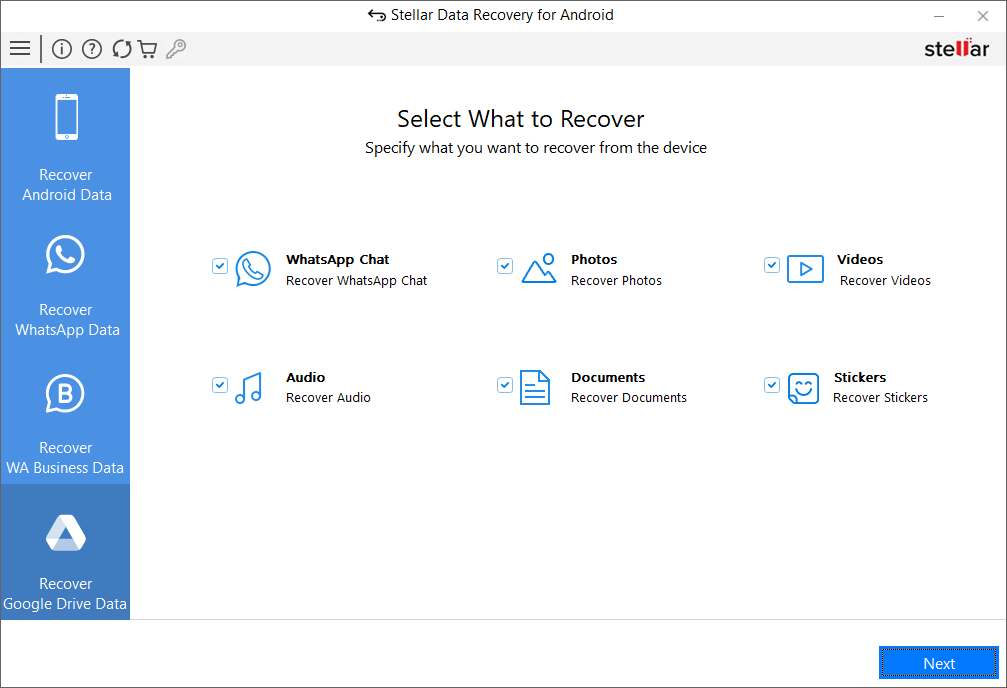
- Now, connect your Android phone to the computer using a USB cable, follow the instructions on the screen, and enable USB debugging for your device.
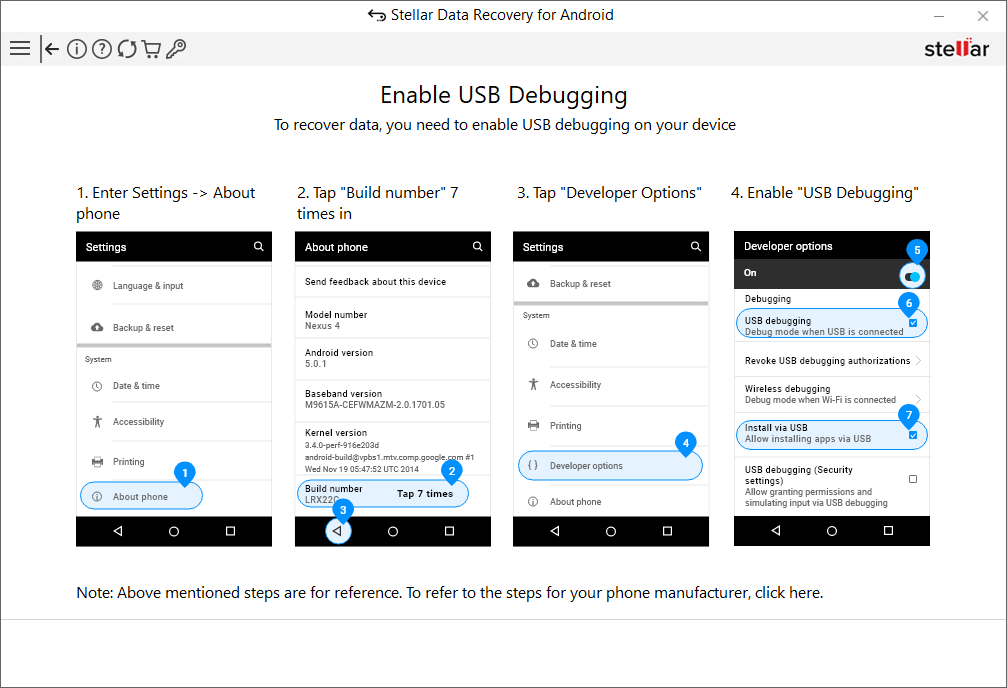
- Once the software recognizes your smartphone, click Scan. You’ll be directed to the sign-in screen, where you need to enter your email address and click Next.
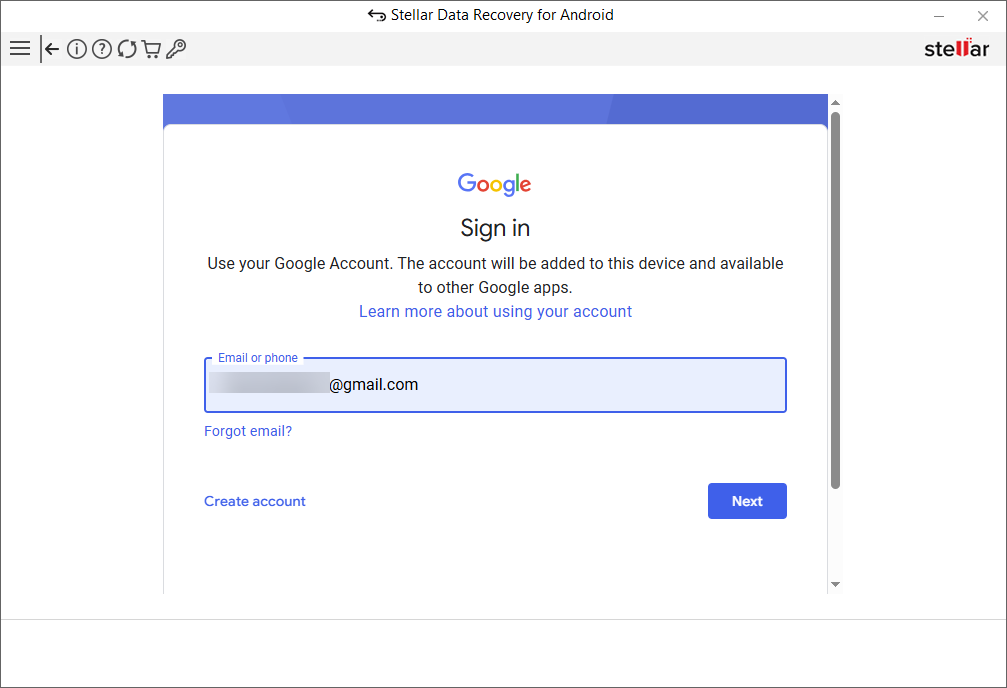
- Then, enter your password and click Next again to proceed.
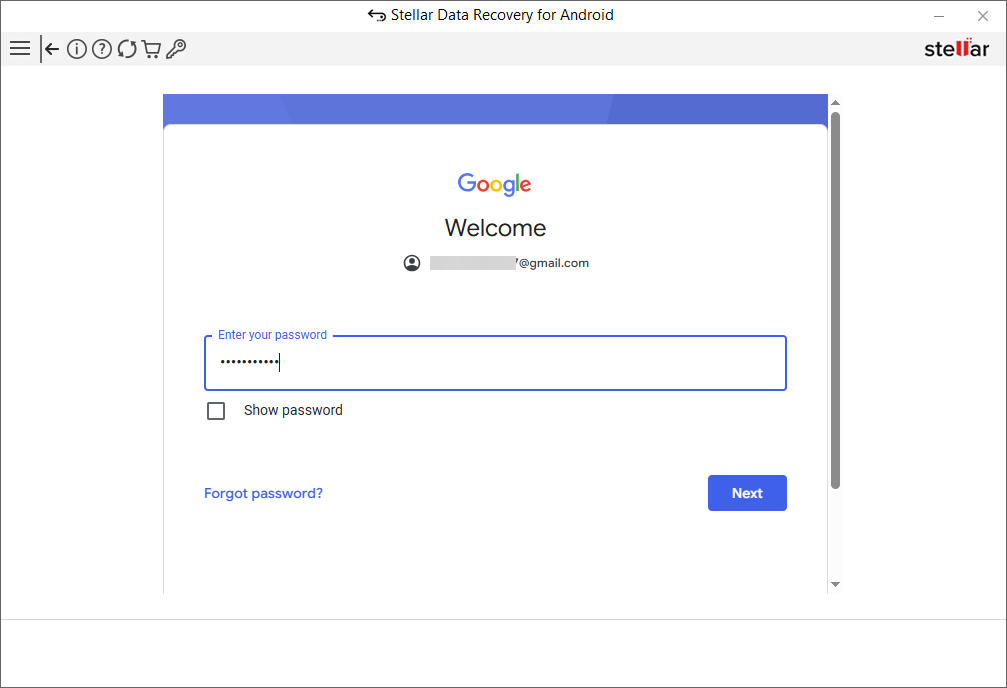
- After successful sign in, the Google Privacy Policy screen will appear. Click, I Agree to proceed.
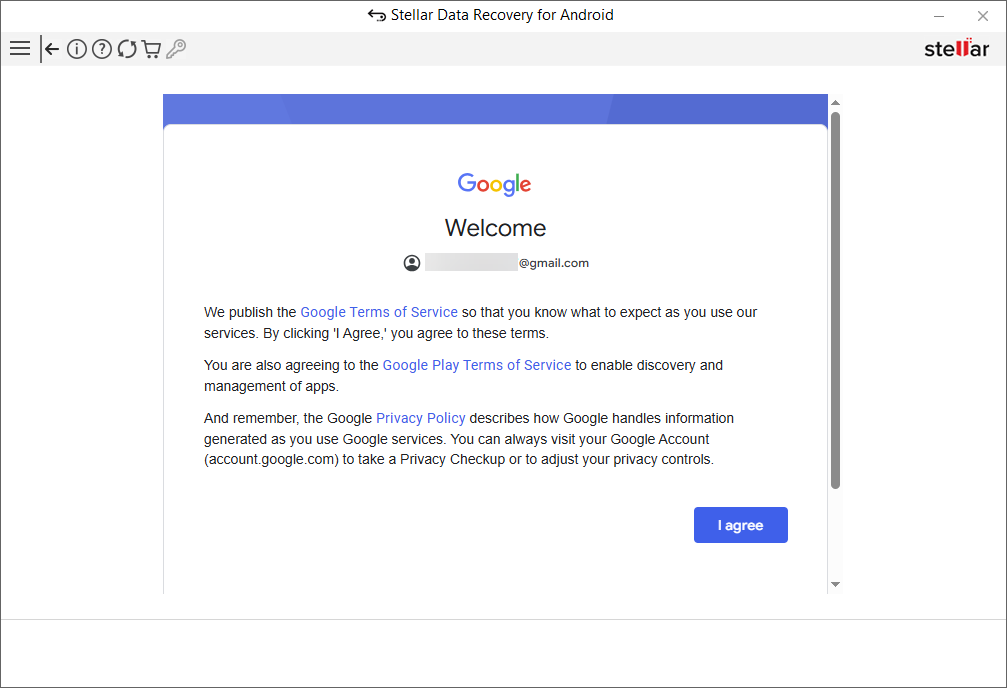
- Select the Google Drive backup from WhatsApp Google Drive Backup list that you want to use to recover your WhatsApp data.
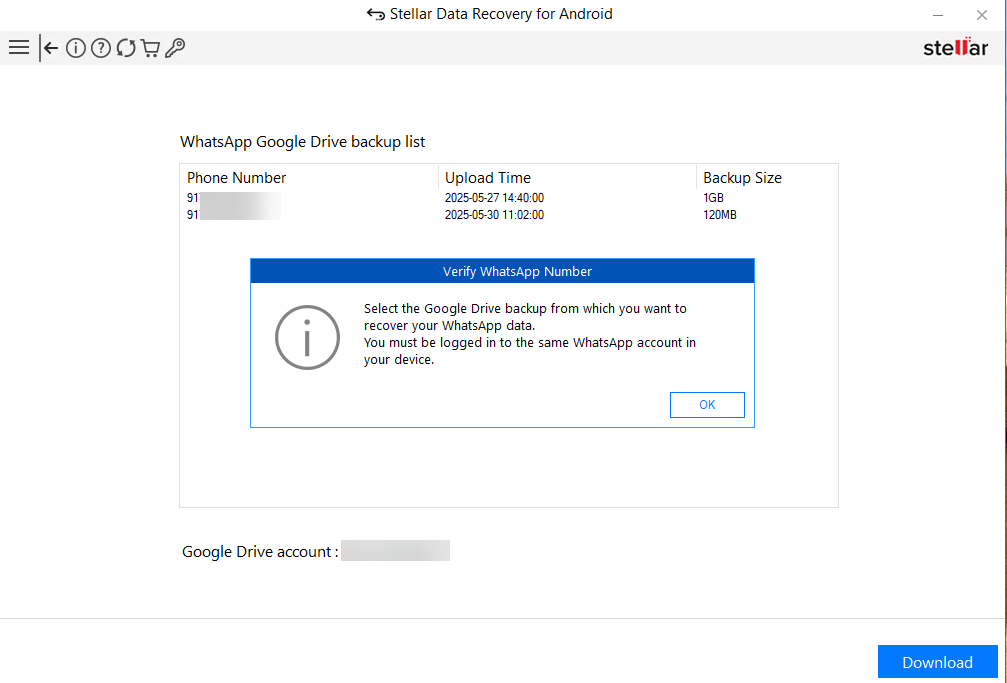
- You must be logged in to the same WhatsApp account on the device. Click Proceed to scan the selected backup and then click Download.
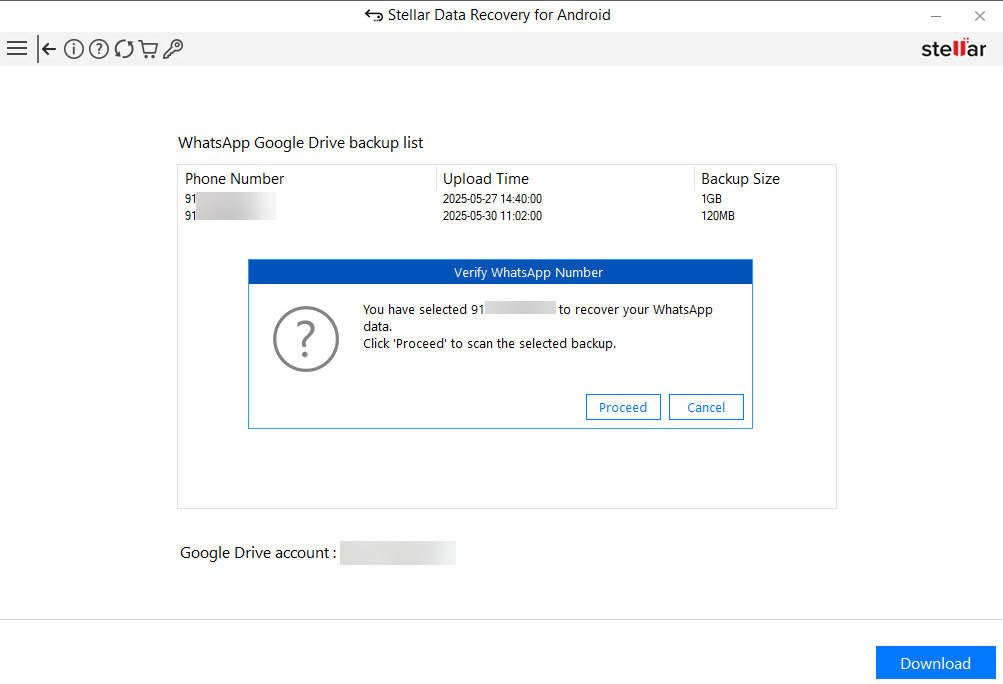
- To recover WhatsApp data, remove your WhatsApp account to desynchronize contacts from Google and grant WhatsApp the necessary system permissions on your device. Follow the steps and click OK.
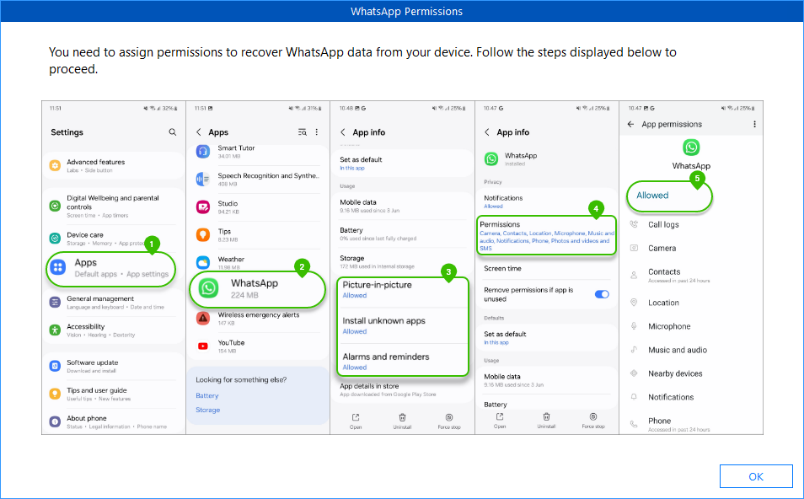
- You need to take a Local Backup of your WhatsApp data to improve data recovery. Follow the steps and click Next.
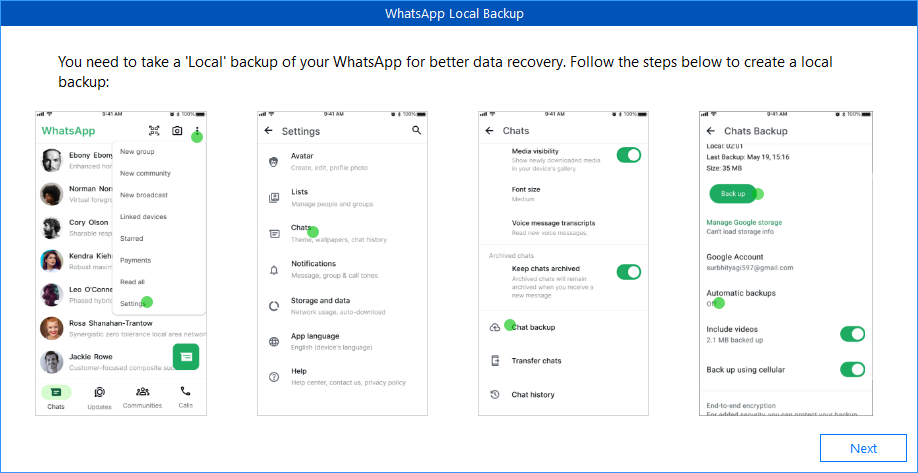
- When prompted, grant WhatsApp the required permissions (location, camera, contacts, phone, SMS, microphone, etc.) on your Android device.
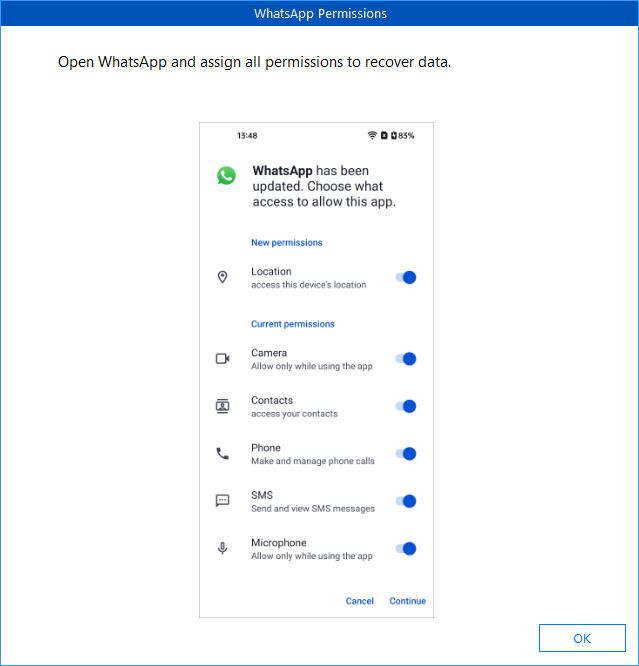
- After granting permissions, the Backup Device Data dialog appears. Enter password 1234 and tap BACK UP MY DATA to allow full access. Keep your phone unlocked to avoid missing this dialog.
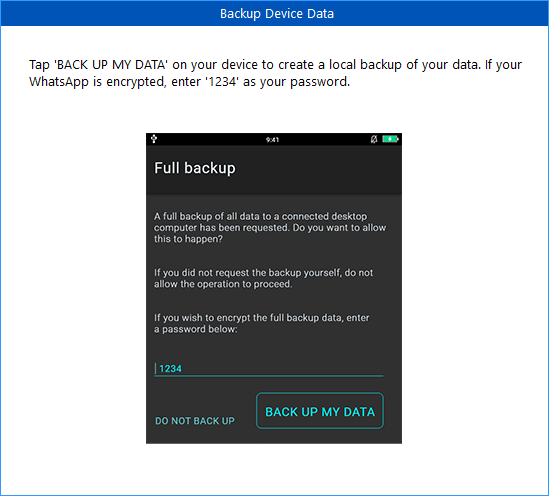
- After the scan completes, the dialog box appears. Click OK to close it.
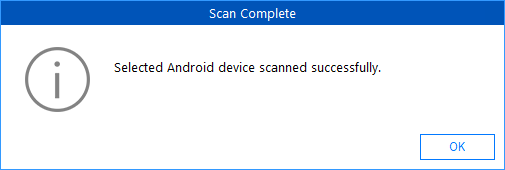
- The Click Item to Preview window shows the device model and name with scanned files listed in a tree structure.
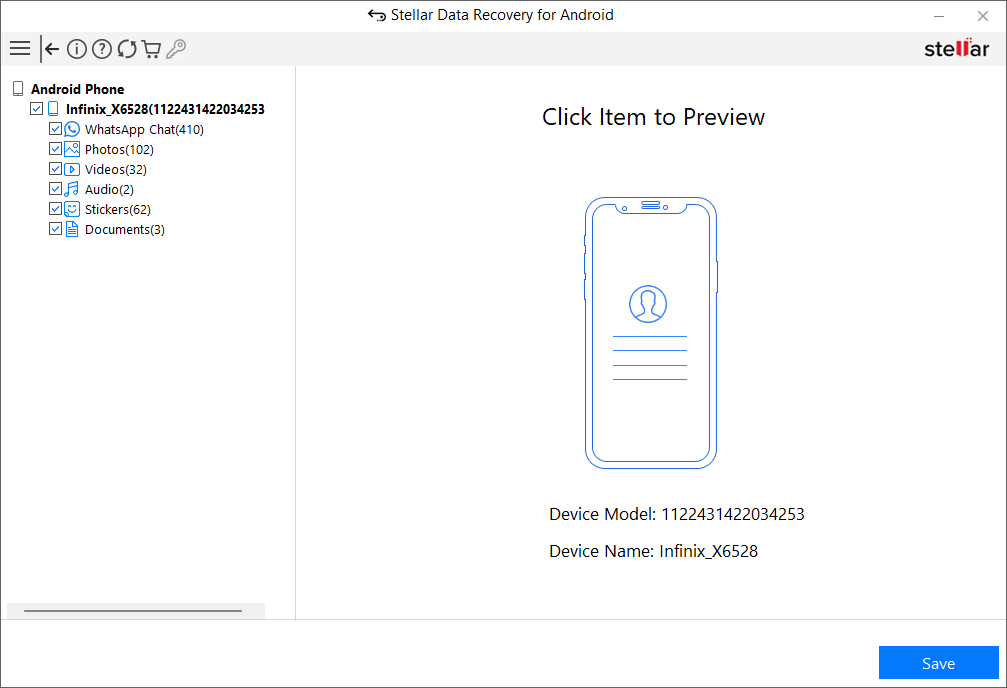
- Select a category tab in the left pane to preview files. All items are checked by default: use checkboxes to choose files to save/recover, then click Save.
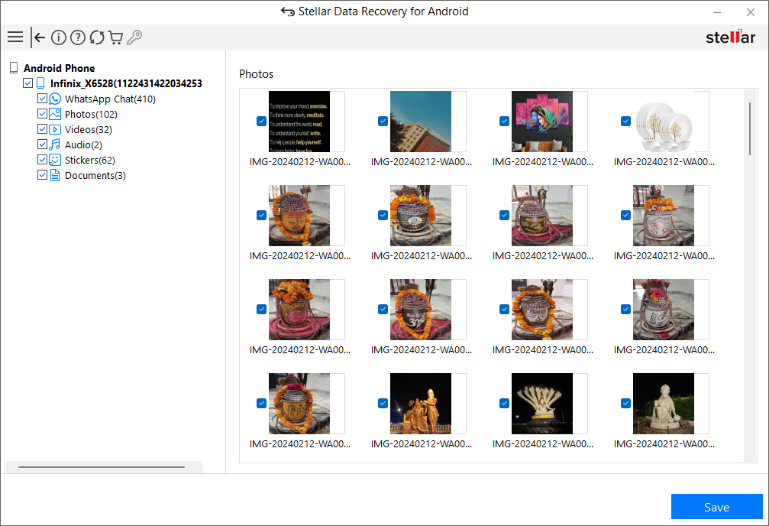
- In the Save Files dialog, browse and select a location on your disk, then click OK. (By default, the destination folder opens after saving; uncheck if not needed.)
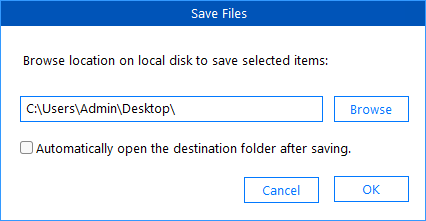
- Once saving is complete, a confirmation dialog appears. Click OK to close it.
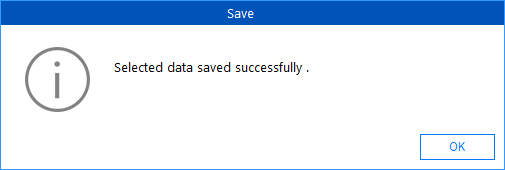
Also Read: Top 8 Must-Have Mobile Accessories for Ultimate Productivity
Conclusion
Restoring WhatsApp images from Google Drive doesn’t need to be complex. By using professional tool like Stellar Data Recovery for Android, you can easily bypass the limitations of WhatsApp’s built-in restore feature and recover your media files be it photos, videos and other files with ease.
It doesn’t matter if you lose your images stored in Android phone due to accidental deletion, app reinstallation, or phone change, Stellar Data Recovery for Android software provides a safe and reliable way to restore them.
So, next time when you have to restore WhatsApp images from Google Drive, don’t think twice, just download and install Stellar Data Recovery for Android software on your system and use it for a quick recovery.



