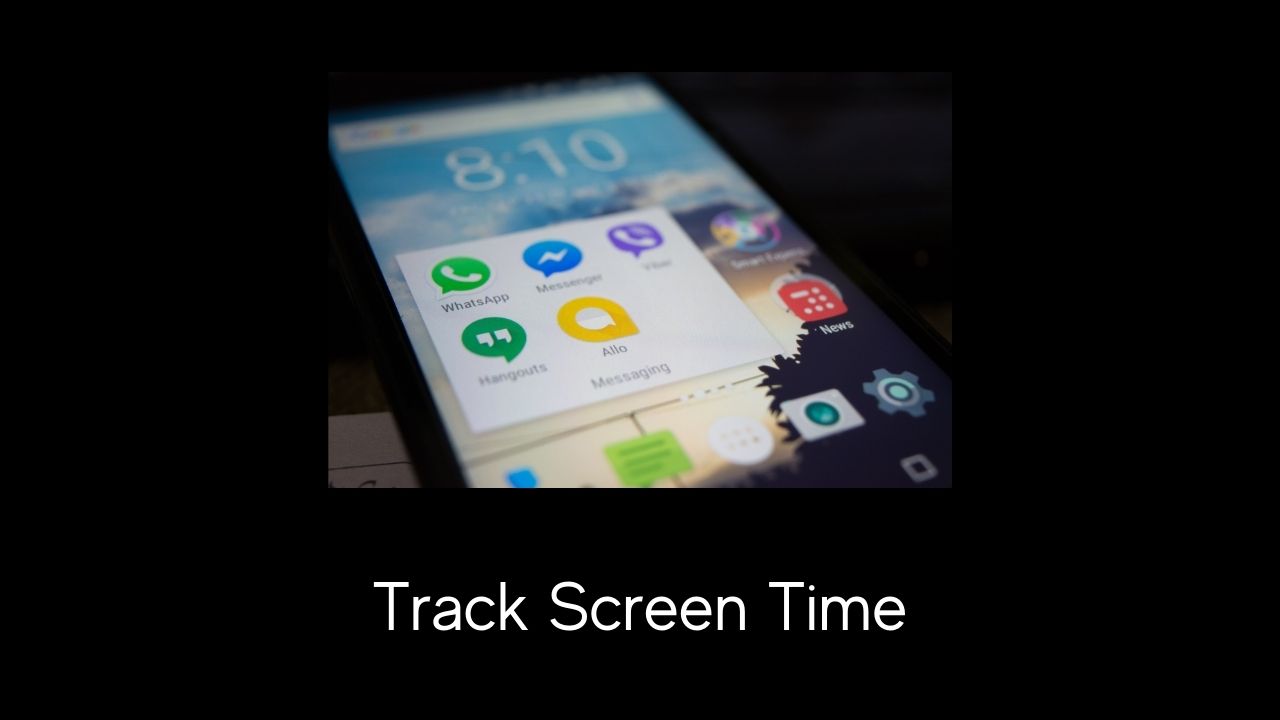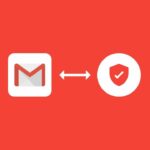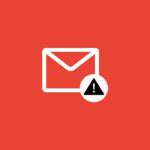The time we spend over a smartphone’s screen is something that we usually never consider. But if you are a productive enthusiast or thinking where my all-time runs even if I have several free hours in my works schedule.
Then it’s time to monitor your screen time! So that you can utilize that disposal time to working on the big things.
Whether you are a student or an entrepreneur, you should always consider where your time is going and where you are spending your precious time.
Is it social media feed or taking a delightful time watching cats and dog videos? Thus, here are some ways from which you can check screen time on the Android phone.
Page Contents
Methods to Check Screen Time on Android
1. Set Up Digital Wellbeing on Android
Enabling the Digital Wellbeing on Android is a great way to track your time on the screen. To do so-
- Head to the setting app→Enter in Digital Wellbeing choice
- Press the three-dot→Manage your data
- Enable the Daily device usage setting.
2. Set Up App Timers
The Digital Wellbeing also allows you to set a specific time limit for addictive apps and games.
- Enter into the Dashboard option.
- Click on the timer button of the app.
- Set the time according to your needs and hit OK.
3. Check screen time through Power Usage
The Digital Wellbeing only showcases a few of the major apps that are constantly used throughout the day! What about the other? To check their screen time follows this-
- Just go to the settings, and click on the battery option.
- Tap on the three-dot menu→ screen usage option will appear to go into it.
There you will get complete detail about every app screen time with the battery consumption.
4. Set Up Bedtime Mode
Setting Bedtime Mode is one of the unusual methods by which you can decrease screen time. Thus, you will get proper sleep.
- Tap on the Bedtime mode.
- There you can set the schedule according to your sleep time.
- Or you can set it only while charging at bedtime.
You can further customize the settings from Do not disturb, greyscale to turn off bedtime when the alarm hits in.
5. Install Usage Time App
Suppose your device didn’t have digital wellbeing and parental control setting; in that case, you can also lean to alternative options such as Usage Time.
This app will work almost in a similar way, and there are several ways to customize the setting. Thus, give it a try to get the necessary control over your android smartphone.
Conclusion
Indulging in the virtual reality of social media and games is good to some extend, But once you start wasting your time on meaningless scrolling, or become an addictive gamer. Well, that’s not good, neither for your mind nor for your physical health.
If you have finally taken the decision, checking screen time would be the baby steps to overcome the addictiveness of social media. As you move further and you will able to explore the outside world.
I hope that you grasp some knowledge and get what you want. In case you have any recommendations to share with us, do it down below.