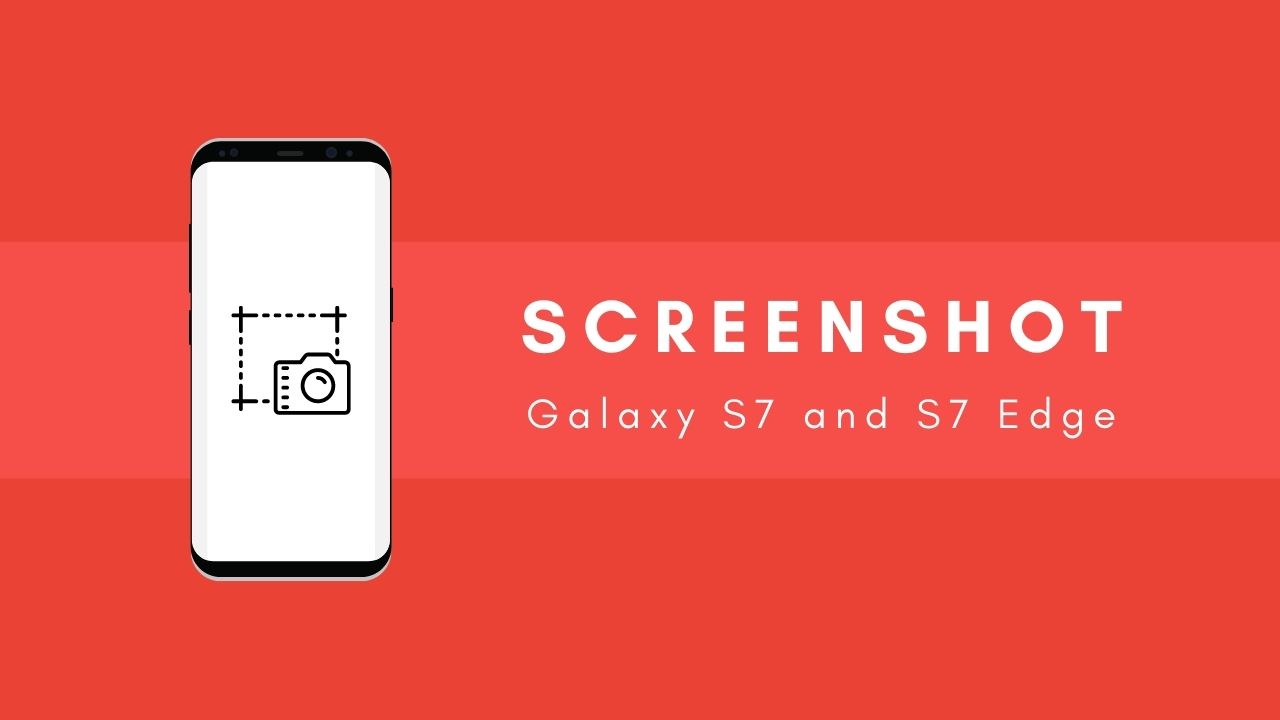As we’re growing our height from a foot to 6, the technology is getting expanded at the same moment, and with the most exceptional speed.
No one can stop the upcoming revolutions, since these are the technological ages! It doesn’t get ended now, still, there is immense smart stuff we need to discern in our life.
Well, that won’t end, but within the birth of new technologies, complexities also increase.
Suppose that you’ve got a brand new Samsung Smartphone and broke up with your old Lenovo one! In that case, You’ll be required to learn its Settings or the smart Managements first, as we told you above that the new technologies come with new complexities.
There is a different process to change them on Lenovo and Samsung, similarly the same process for most of the device features!
Well, Today We’re here to acknowledge you the process of capturing screenshots, snapshots as well as scrolling shots on the Samsung Galaxy S7 and S7 Edge.
As we mentioned that every device contains different settings, similarly, the Samsung Galaxy S or Super Smart devices.
All You need to do is to grasp the entire below methods solely, and afterward, you can simply capture hundreds of screenshots with a single click!
Page Contents
Methods to Capture Screenshots on Samsung Galaxy S7 and S7 Edge
Samsung Galaxy S series is everyone’s favorite, as these Android smartphones consist of the Super Smart features, and convenient methods for completing most of the complex daily-life tasks.
Consequently, the price range is also apparent as per the features! Getting straight to the main topic – How to capture Screenshots on Samsung Galaxy S7 and S7 Edge.
So fundamentally, there are two different methods for capturing screenshots on Samsung Galaxy S7 and S7 Edge that we’ve listed below, grasp them all and enjoy snapping –
If You have already used any Samsung Smartphone before having the Samsung Galaxy S7 or S7 Edge, then you must know about the default screenshot capturing process for the same brand phones.
But even if you won’t have done it before, follow the below process –
Step 1: First of all, Open the web page or any page on your smartphone, you need to capture!
Step 2: Now You’re required in order to press two different hardware buttons at the same time, Middle Home Button, and the Power Button.
Have you got pinged with the click or capture sound, like in your camera? If Yes, then finally you’ve learned to capture a screenshot on any Samsung Smartphone having a middle home button setup.
You can perform this process with any page on your Android smartphone and can simply capture the Screenshot.
Additionally, If You want to send it to someone or use it in the future, You can get those images to save on your Gallery! Wasn’t that quick? Let’s Now get forward to the more smart process of capturing screenshots on Samsung Galaxy S7 and S7 Edge!
Method 2 – The Magical Gestures
Gestures are the new advancements on the latest Android smartphones, as now every phone is built with the gesture enabling sensors, like Accelerometer, and the Angular Momentum Gyro sensors.
So we can simplify all our tasks without even touching our smartphone or employing these useful sensors.
Similarly, You can also use a gesture inside your Samsung Galaxy S7 and S7 Edge Smartphone to capture screenshots smartly.
Firstly you need to enable it and afterward, You can use it eternally without any hassle. Follow all the below steps and enable it ASAP –
Step 1: Open the Settings app from the App grid!
Step 2: Now Search for the Advanced Features and tap it instantly.
Step 3: All You need now is to enable the toggle saying “Palm swipe to capture.”
Now You can get back to your home screen and can open the certain page you need to capture.
Thereafter, You’ll be required to swipe your hand slightly above your smartphone screen from the right-to-left direction or left-to-right direction, just like a standing wave! That’s it!!
What is Scrolling Screenshot and how to enable it on Samsung Galaxy S7 and S7 Edge?
Scrolling Screenshot is one of the most trending Smartphone specialty nowadays. It was the most desired aspect and now got fulfilled on most of the newly manufactured Android smartphones.
Fundamentally, It means capturing as large a screenshot as you want, to contain all the details of the page at a single click.
This will be damn helpful for all the tech enthusiasts and data lovers. So before using the scrolling screenshot, first you need to enable it on the Settings Menu.
Same like the Gesture enabling, you need to follow all the below steps –
Step 1: Click the Settings icon on the app menu and open it instantly!
Step 2: Now Tap the Advanced Features!
Step 3: Search for the toggle stating “Smart capture” and enable it instantly.
Now You’re all good with the Scrolling Screenshot, and required to follow the below steps for capturing scrolling screenshots –
How to capture scrolling screenshots for the large page concurrently?
Step 1: First of all, You’re required to capture a screenshot from any of your favorite methods, from the above listed two procedures.
Step 2: Now After capturing the screenshot successfully, You’ll get an option below stating “Capture More.” Now You need to tap this button till the entire data you need has got filled inside the screenshot image.
Ultimately, You’ve captured the entire content you want in that image successfully. If You want to guard the size and quantity of content captured, you can get it on the right side of the screen. So press the Capture More button till the right-sided image fill all your content.
Moreover, If You’ve made any mistake like captured the wrong image, or the wrong amount of content, You can simply press the back button on the screen to cancel it!
Finally, You’ve covered all the methods you can use for capturing screenshots as well as scrolling screenshots on your Samsung Galaxy S7 series.
Still, If You’re getting any trouble in-between the process, just comment it below! Enjoy!!